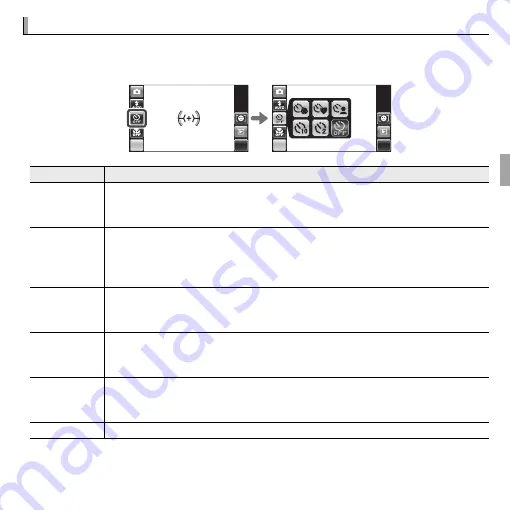
43
More on Photography
h
h
Using the Self-Timer
Using the Self-Timer
To use the self-timer, tap the self-timer icon and choose from the following
options:
MENU
DISP
MENU
DISP
Option
Option
Description
Description
o
(
AUTO RELEASE
)
The shutter is released automatically when the camera detects a human portrait
subject facing the camera. Use for portraits of babies.
R
Tap
STOP
to end the auto-release timer.
a
(
COUPLE TIMER
)
The camera starts the timer when it detects two portrait subjects close together.
Tap
o
or
p
to choose how close the subjects must be together before the timer
starts (the more hearts, the closer the subjects must be together).
R
To stop the timer before the picture is taken, press the shutter button halfway.
g
(
GROUP TIMER
)
The camera will start the timer when it detects the selected number of portrait
subjects. Tap
o
or
p
to choose the number of subjects.
R
To stop the timer before the picture is taken, press the shutter button halfway.
S
(
10 SEC
)
The shutter is released ten seconds after the shutter button is pressed. Use for
self-portraits. The self-timer lamp on the front of the camera lights when the
timer starts and begins to blink shortly before the photo is taken.
R
(
2 SEC
)
The shutter is released two seconds after the shutter button is pressed. Use to
reduce blur caused by the camera moving when the shutter button is pressed.
The self-timer lamp will blink as the timer counts down.
T
(
OFF
)
Self-timer off .
















































