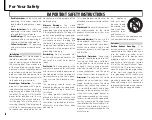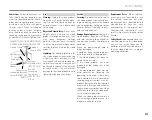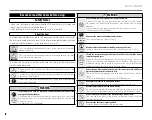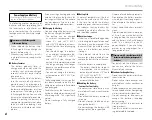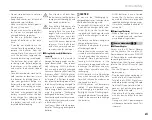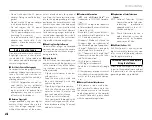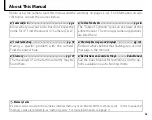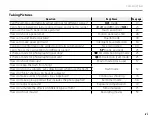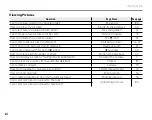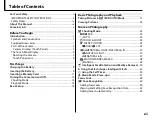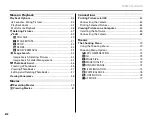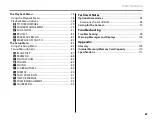DIGITAL CAMERA
FINEPIX
Z800EXR
Owner’s Manual
Thank you for your purchase of this prod-
uct. This manual describes how to use your
FUJIFILM FinePix Z800EXR digital camera
and the supplied software. Be sure that
you have read and understood its contents
before using the camera.
For information on related products, visit our website at
http://www.fujifilm.com/products/digital_cameras/index.html
Before You Begin
First Steps
Basic Photography and Playback
More on Photography
More on Playback
Movies
Connections
Menus
Technical Notes
Troubleshooting
Appendix
BL01051-200
EN