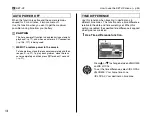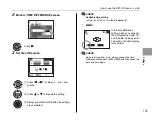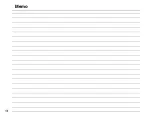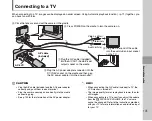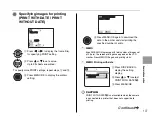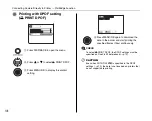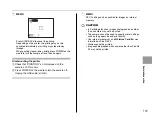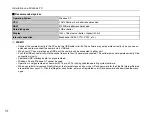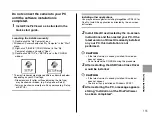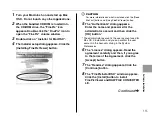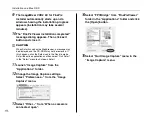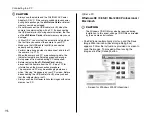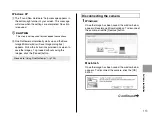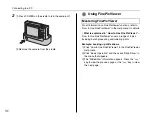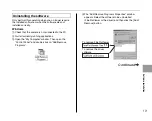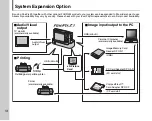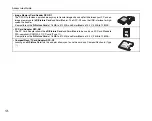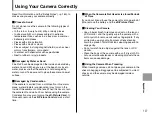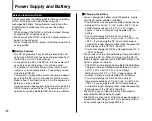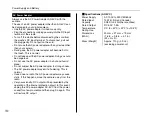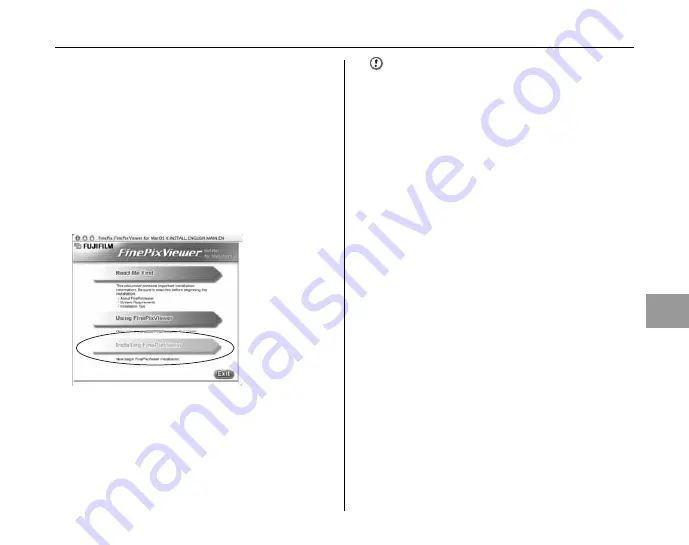
115
Softw
are Installation
1
Turn your Macintosh on and start up Mac
OS X. Do not launch any other applications.
2
When the bundled CD-ROM is loaded into
the CD-ROM drive, the “FinePix” icon
appears. Double-click the “FinePix” icon to
open the “FinePix” volume window.
3
Double-click on “Installer for MacOSX”.
4
The Installer setup dialog appears. Click the
[Installing FinePixViewer] button.
CAUTION
For more information on what is installed, click the [Read
Me First] button and [Using FinePixViewer] button.
5
The “Authenticate” dialog appears.
Enter the name and password for the
administrator account and then click the
[OK] button.
*
*
The administrator account is the user account used for
Mac OS X installation and you can confirm the user
account in the Accounts dialog in the System
Preferences.
6
The “License” dialog appears. Read the
agreement carefully and then, if you agree
to the terms of the Agreement, click the
[Accept] button.
7
The “Read me” dialog appears. Click the
[Continue] button.
8
The “FinePixInstallOSX” window appears.
Click the [Install] button to install
FinePixViewer and RAW FILE CONVERTER
LE.
Continued
Q
Summary of Contents for FinePix Z3
Page 26: ...26 Memo ...
Page 42: ...42 Memo ...
Page 70: ...70 Memo ...
Page 87: ...87 Advanced Features Playback Memo ...
Page 93: ...93 Advanced Features Movie Memo ...
Page 104: ...104 Memo ...
Page 110: ...110 Memo ...
Page 123: ...123 Software Installation Memo ...
Page 137: ...137 Appendices Memo ...