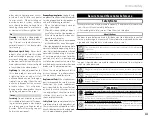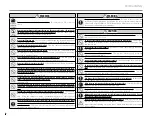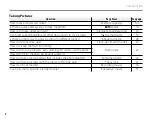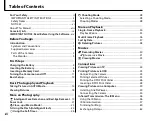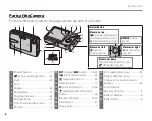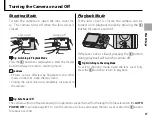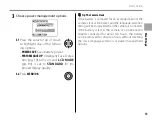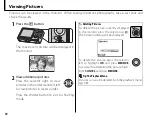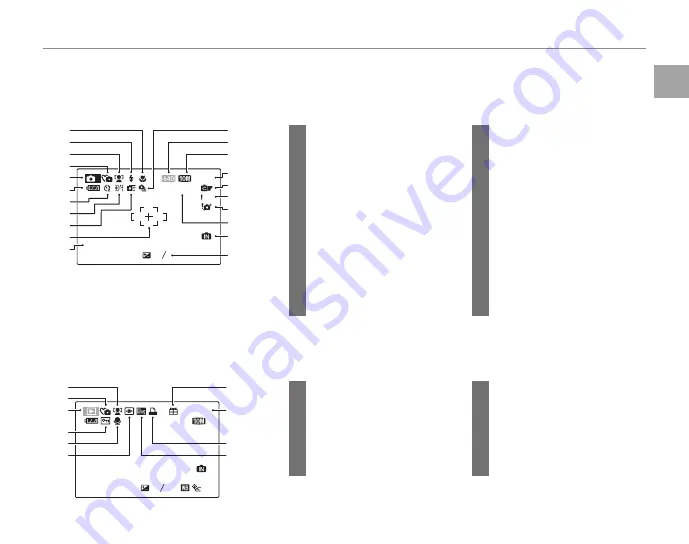
3
Introduction
Before
Y
o
u
Be
gin
The Monitor
The Monitor
The following indicators may appear in the monitor during shooting and playback:
■
■
Shooting
Shooting
AF
ISO 100
17
M
-
1
2
3
12 / 31 / 2050
10 : 00 AM
N
1
2
3
4
5
6
7
8
9
10
11
15
16
17
18
19
20
21
13
12
14
12
Continuous mode
........................ 66
13
Movie quality
................................... 40
14
Image quality
................................... 69
15
Number of exposures
remaining .........................................107
16
1
COLOR.........................70
17
Focus warning
.................................16
18
Blur warning
......................................24
19
Sensitivity
............................................70
20
Internal memory indicator
*
....... 8
21
Exposure compensation
.......... 68
1
Macro (close-up) mode............. 23
2
Flash mode.........................................24
3
Intelligent Face Detection
indicator ...............................................19
4
Silent mode
...................................... 25
5
Shooting mode
...............................28
6
Battery level
.......................................14
7
Self timer indicator ........................26
8
White balance
................................. 69
9
High speed mode......................... 66
10
Focus frame
.......................................16
11
Date and time...................................12
* Indicates that no memory card is inserted and that pictures will be stored
in the camera’s internal memory (pg. 8).
■
■
Playback
Playback
12 / 31 / 2050
100-0001
ISO 100
1/250
F4.2
-
1
2
3
10:00 AM
N
1
2
3
4
5
6
7
8
9
10
1
Intelligent Face Detection
indicator ...............................................35
2
Silent mode indicator
................. 25
3
Playback mode indicator
......... 34
4
Protected image
.............................75
5
Voice memo indicator.................79
6
Red-eye removal indicator ..... 20
7
Gift image
.......................................... 34
8
Frame number
................................ 85
9
DPOF print indicator
....................49
10
Blog image
.........................................61