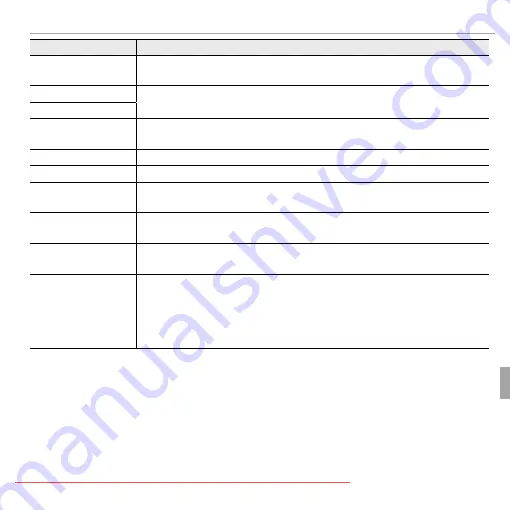
97
Troubleshooting
Warning Messages and Displays
Warning
Warning
Description
Description
NO CARD
NO CARD
No memory card inserted when
No memory card inserted when
E
E
COPY
COPY
is selected in the playback menu. Insert a memory
is selected in the playback menu. Insert a memory
card.
card.
b
b
NO IMAGE
NO IMAGE
The source selected for
The source selected for
E
E
COPY
COPY
contains no images. Select a diff erent source.
contains no images. Select a diff erent source.
a
a
NO IMAGE
NO IMAGE
DPOF FILE ERROR
DPOF FILE ERROR
The DPOF print order on the current memory card contains more than 999 images. Copy the
The DPOF print order on the current memory card contains more than 999 images. Copy the
pictures to internal memory and create a new print order.
pictures to internal memory and create a new print order.
CAN NOT SET DPOF
CAN NOT SET DPOF
The picture can not be printed using DPOF.
The picture can not be printed using DPOF.
F
F
CAN NOT SET DPOF
CAN NOT SET DPOF
Movies can not be printed using DPOF.
Movies can not be printed using DPOF.
COMMUNICATION ERROR
COMMUNICATION ERROR
A connection error occurred while pictures were being printed or copied to a computer or other
A connection error occurred while pictures were being printed or copied to a computer or other
device. Confi rm that the device is turned on and that the USB cable is connected.
device. Confi rm that the device is turned on and that the USB cable is connected.
PRINTER ERROR
PRINTER ERROR
Printer out of paper or ink, or other printer error. Check printer (see printer manual for details).
Printer out of paper or ink, or other printer error. Check printer (see printer manual for details).
To resume printing, turn the printer off and then turn it back on.
To resume printing, turn the printer off and then turn it back on.
PRINTER ERROR
PRINTER ERROR
RESUME?
RESUME?
Printer out of paper or ink, or other printer error.
Printer out of paper or ink, or other printer error. Check printer (see printer manual for details). If
Check printer (see printer manual for details). If
printing does not resume automatically, press
printing does not resume automatically, press
MENU/OK
MENU/OK
to resume.
to resume.
CANNOT BE PRINTED
CANNOT BE PRINTED
An attempt was made to print a movie, a picture not created with the camera, or a picture in a
An attempt was made to print a movie, a picture not created with the camera, or a picture in a
format not supported by the printer. Movies and some pictures created with other devices can
format not supported by the printer. Movies and some pictures created with other devices can
not be printed; if the picture is a still picture created with the camera, check the printer manual
not be printed; if the picture is a still picture created with the camera, check the printer manual
to confi rm that the printer supports the JFIF-JPEG or Exif-JPEG format. If it does not, the pictures
to confi rm that the printer supports the JFIF-JPEG or Exif-JPEG format. If it does not, the pictures
can not be printed.
can not be printed.














































