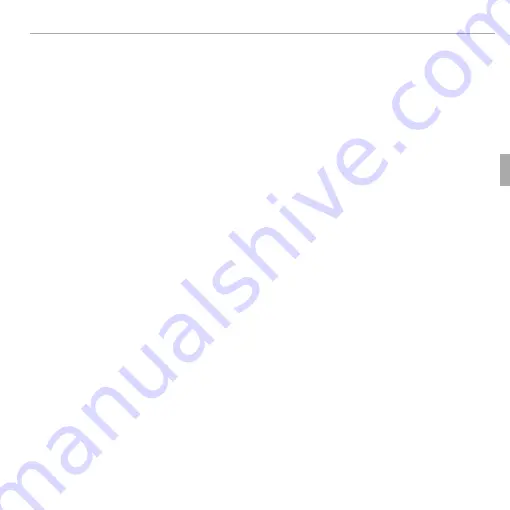
33
More on Photography
Shooting Mode
■
g
ACTION CAMERA
Record impressive photos and videos of your adventures in wide angle. Choose
this mode for shooting with the camera attached to the photographer’s body
etc. Press the
t
button to start or stop recording a video.
Q
Do not use this mode under the condition where the camera may get hard
vibration, such as putting the camera directly on the bicycle.
R
In Action Camera Mode, the XP130’s lens turns into a fixed 18mm (35mm format
equivalent), and the LCD monitor automatically turns off when you start to shoot
movies.
R
While recording a video, the LCD monitor turns off and the self-timer lamp blinks.
The self-timer lamp blinks may affect the video depending on the scene.
R
When a video is recorded, the frame size is set to
i
1920 × 1080
(60fps),
i
1920 ×
1080
(30fps),
h
1280 × 720
(60fps) or
f
640 × 480
(30fps).
Summary of Contents for FINEPIX XP130 Series
Page 147: ...129 Memo ...






























