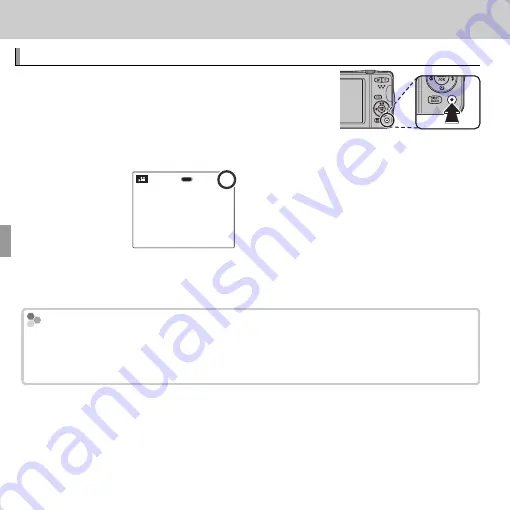
46
Movies
Movies
Recording Movies
Recording Movies
Press
t
to shoot a movie. During recording,
y
REC
and the time remaining will be displayed
in the LCD monitor and sound will be recorded via
the built-in microphone (be careful not to cover the
microphone during recording).
12s
12s
REC
Time available is displayed
in monitor
To end recording, press the
t
button again. Recording ends automatically
when the movie reaches maximum length or memory is full.
Zoom adjustment
Zoom adjustment
Zoom can be adjusted while recording is in progress. Select the type of zoom avail-
able for
p
MOVIE ZOOM TYPE
in the setup menu. Selecting
2
OPTICAL
blocks
sound being recorded when zooming.
Summary of Contents for Finepix T350
Page 119: ...105 Memo Memo ...






























