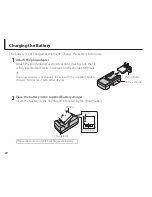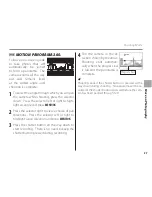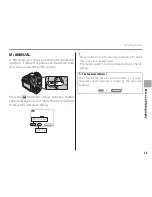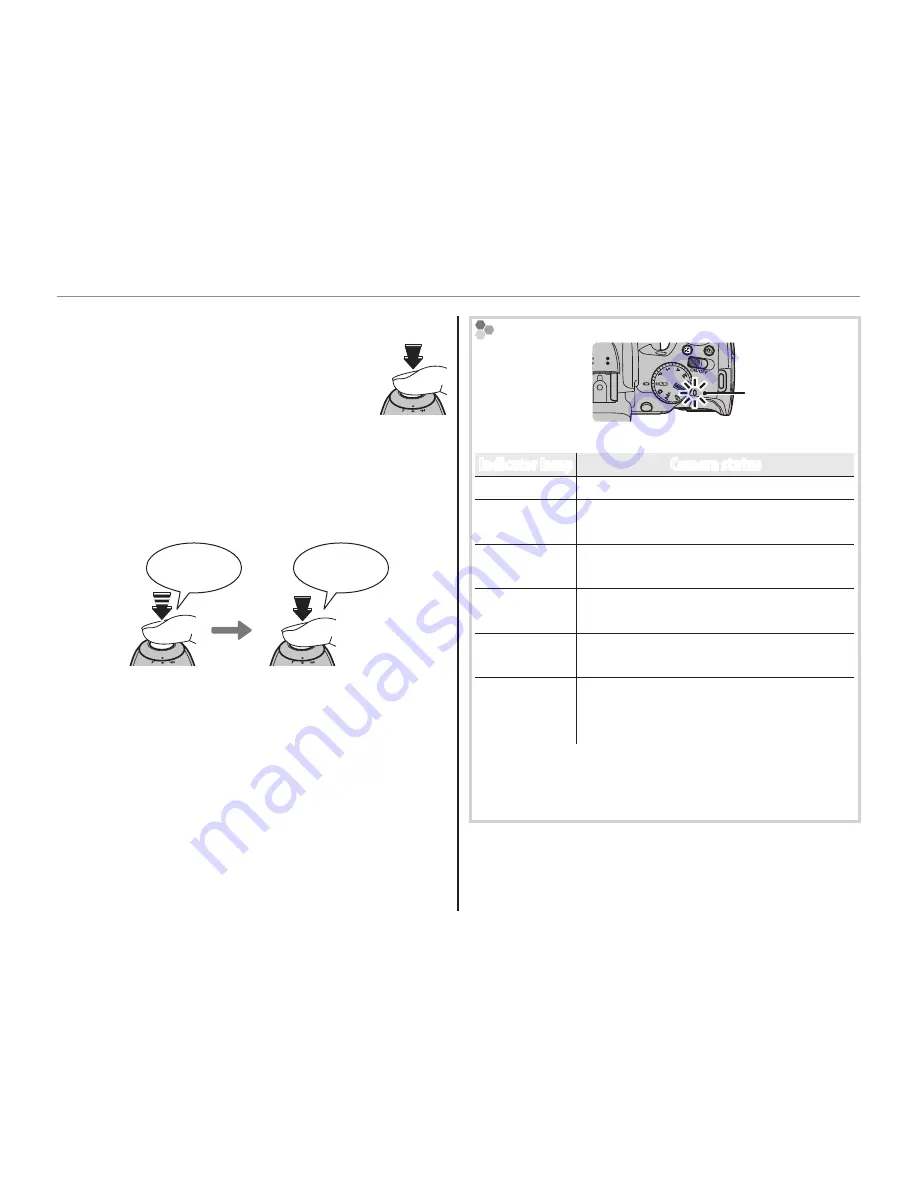
22
Taking Pictures in
M
(Scene Recognition) Mode
6
. Shoot.
Smoothly press the shutter button
the rest of the way down to take
the picture.
2
The Shutter Button
The shutter button has two positions. Pressing the
shutter button halfway (
q
) sets focus and exposure;
to shoot, press the shutter button the rest of the way
down (
w
).
q
w
Press halfway
Press the rest of
the way down
Double
beep
Click
1
If the subject is poorly lit, the AF-assist illuminator may
light to assist focus (
P
40). For information on using
the flash when lighting is poor, see page 42.
The Indicator Lamp
Indicator lamp
The indicator lamp shows camera status as follows:
Indicator lamp
Camera status
Glows green Focus locked.
Blinks green
Blur, focus, or exposure warning. Pic-
ture can be taken.
Blinks green
and orange
Recording pictures. Additional pic-
tures can be taken.
Glows
orange
Recording pictures. No additional pic-
tures can be taken at this time.
Blinks orange
Flash charging; flash will not fire when
picture is taken.
Blinks red
Lens or memory error (memory card
full or not formatted, format error, or
other memory error).
2
Warnings
Detailed warnings appear in the display. See pages
117–120 for more information.
Summary of Contents for Finepix SL1000 series
Page 139: ...127 Memo ...