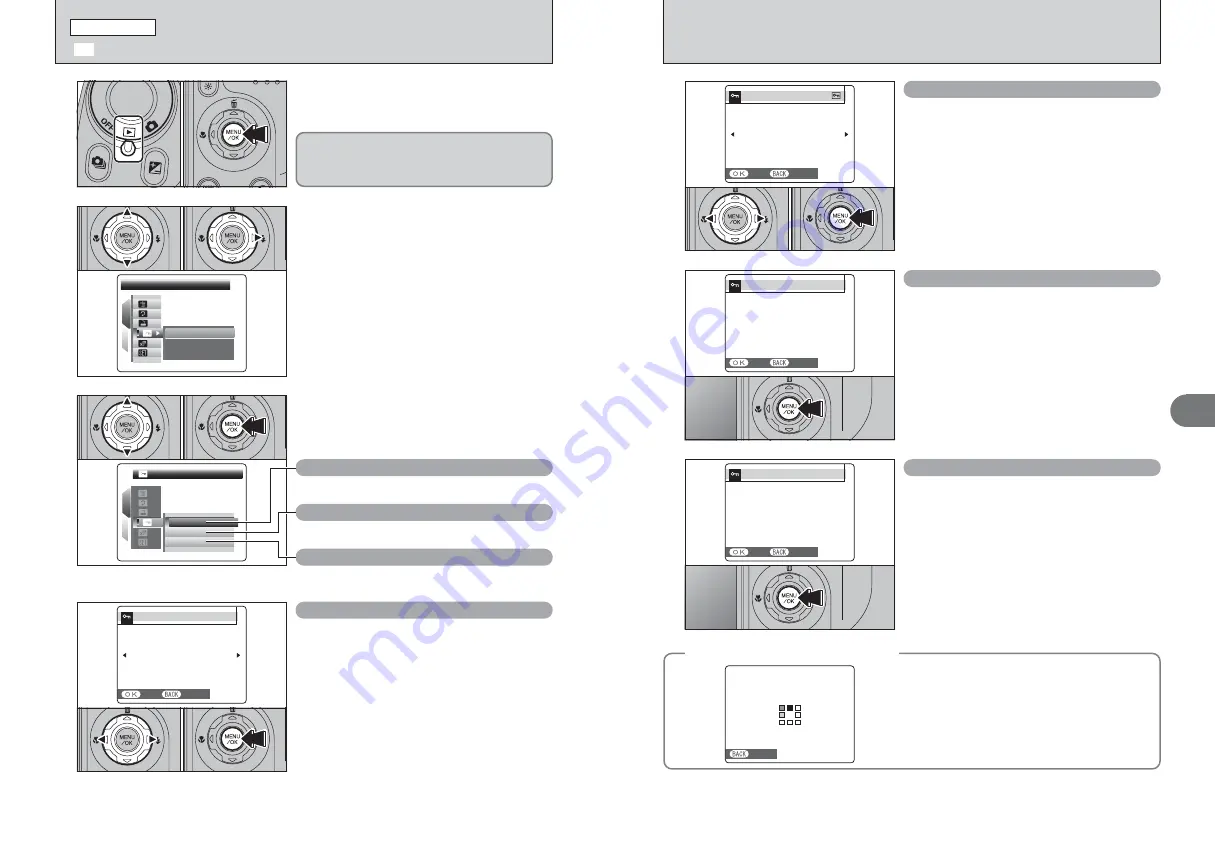
76
77
Advanced
Features
3
PROTECT OK?
PROTECT OK?
YES
YES
CANCEL
CANCEL
1
Press “
d
” or “
c
” to select the protecting frame
(file).
2
Press the “MENU/OK” button to protect the
currently displayed frame (file).
To protect another frame (file), repeat steps
1
and
2
. When protecting frames (files) is completed,
press the “DISP/BACK” button.
FRAME SET
0
1
0
2
SET/RESET FRAME
SET/RESET FRAME
SET ALL
SET ALL
RESET ALL
RESET ALL
FRAME
FRAME
1
2
3
1
Press “
a
” or “
b
” to select “FRAME”, “SET ALL”
or “RESET ALL”.
2
Press the “MENU/OK” button to confirm your
selection.
FRAME
Protects or unprotects only the selected frame (file).
SET ALL
Protects all the frames (files).
RESET ALL
Removes the protection from all the frames (files).
0
1
0
2
1
2
1
Press “
a
” or “
b
” to select “
Ç
” PROTECT.
2
Press “
c
”.
PROTECT
PROTECT
SET ALL
SET ALL
RESET ALL
RESET ALL
FRAME
FRAME
1
2
0
1
0
2
Protection is a setting that prevents frames (files)
from being accidentally erased. However, the
“FORMAT” function erases all the frames (files),
including protected frames (files) (
➡
P.96).
1
Set the Power switch to “
w
”.
2
Press the “MENU/OK” button to display the
menu on the screen.
Ç
PROTECTING IMAGES: FRAME / SET ALL / RESET ALL
PLAYBACK MENU
RESET ALL OK?
RESET ALL OK?
IT MAY TAKE A WHILE
IT MAY TAKE A WHILE
YES
YES
CANCEL
CANCEL
SET ALL OK?
SET ALL OK?
IT MAY TAKE A WHILE
IT MAY TAKE A WHILE
YES
YES
CANCEL
CANCEL
UNPROTECT OK?
UNPROTECT OK?
YES
YES
CANCEL
CANCEL
1
Press “
d
” or “
c
” to select the protected frame
(file).
2
Press the “MENU/OK” button to unprotect the
displayed frame (file).
FRAME RESET
Press the “MENU/OK” button to protect all the
frames (files).
SET ALL
Press the “MENU/OK” button to unprotect all the
frames (files).
RESET ALL
◆
To stop the procedure midway
◆
If the images are very large, protecting or
unprotecting all the frames (files) may take some
time.
If you want to take a picture or record a movie during
the procedure, press the “DISP/BACK” button. To
return to protecting or unprotecting all the frames
(files), see the procedure on P.76 and begin at step
1
.
0
1
0
2
CANCEL
CANCEL
0
1
0
2
Summary of Contents for FinePix S5200
Page 70: ...138 Memo ...






























