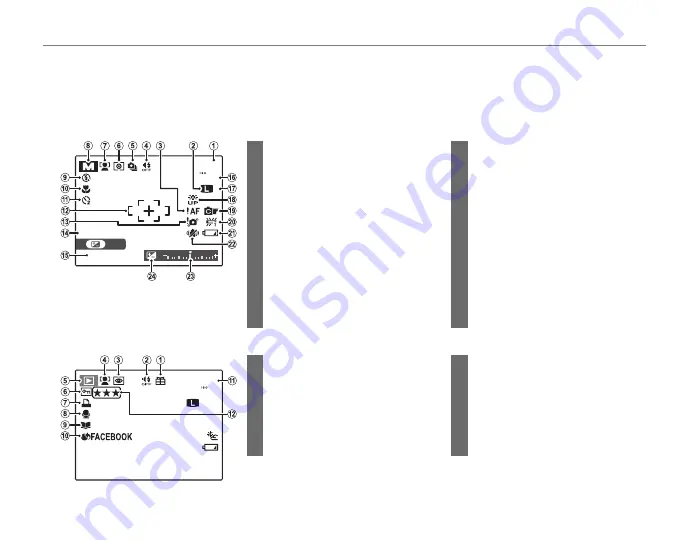
4
Introduction
Camera Displays
Camera Displays
The following indicators may appear during shooting and playback. The indicators displayed vary with
camera settings.
■
■
Shooting
Shooting
SET
10:00 AM
19
19
12/31/2050
12/31/2050
F3. 1
250
㧹
100
NN
13
Blur warning
............................36, 109, 113
14
Date and time.............................................14
15
Shutter speed and aperture .............26
16
Sensitivity
......................................................73
17
Image quality
..............................................78
18
Monitor brightness
................................... 3
19
FinePix color
................................................75
20
White balance
............................................79
21
Battery level
.................................................16
22
Dual IS mode
..............................................17
23
Exposure indicator
..................................42
24
Exposure compensation
indicator .........................................................42
1
Number of available frames ............118
2
Image size
.....................................................74
3
Focus warning
...........................................18
4
Silent mode
.................................................18
5
Burst mode
..................................................38
6
Metering
........................................................80
7
Intelligent Face Detection
indicator .........................................................31
8
Shooting mode
.........................................21
9
Flash mode...................................................36
10
Macro (close-ups) mode .....................35
11
Self-timer indicator
.................................77
12
Focus frame
.................................................81
■
■
Playback
Playback
10:00 AM
10:00 AM
100-0001
100-0001
12/31/2050
12/31/2050
N
N
4:3
1/250
1/250 F3.1
F3.1
100
7
DPOF print indicator ..............................63
8
Voice memo indicator...........................93
9
Photobook assist indicator ................49
10
Mark for upload to ...................................86
11
Frame number
........................................100
12
Rating...............................................................45
1
Gift image
.................................................... 44
2
Silent mode indicator
............................18
3
Red-eye removal indicator
................88
4
Intelligent Face Detection
indicator .........................................................31
5
Playback mode indicator ............20, 44
6
Protected image
.......................................89
Summary of Contents for FINEPIX S2900 Series
Page 16: ...xvi Memo ...
Page 140: ...124 Memo ...






























