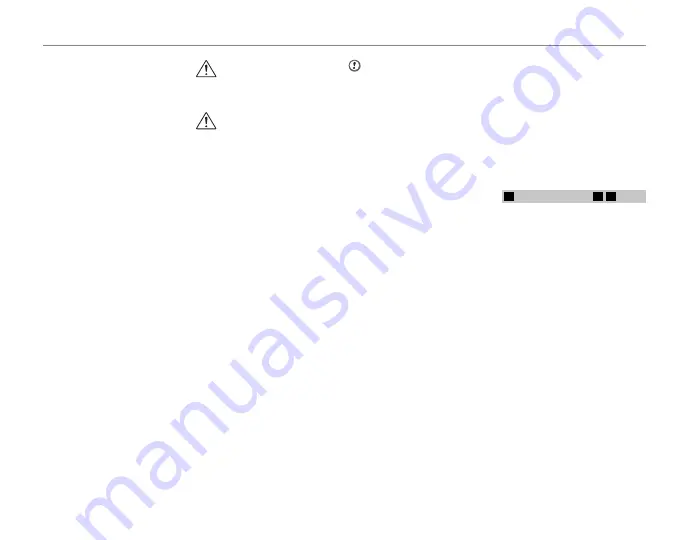
vii
For Your Safety
• Do not store batteries in warm or
humid places.
• Keep the batteries out of reach of
babies and small children.
• Make sure that the battery polarity
(
C
and
D
) is correct.
• Do not use new with used batter-
ies. Do not use charged and dis-
charged batteries together.
• Do not use diff erent types or
brands of batteries at the same
time.
• If you do not intend to use the
camera for a long period of time,
remove the batteries from the
camera. Note if the camera is left
with the batteries removed, the
time and date settings are cleared.
• The batteries feel warm right af-
ter being used. Before removing
the batteries, turn the camera off
and wait for the batteries to cool
down.
• Since batteries do not work well in
cold weather or locations, warm
the batteries by placing them in-
side your garments before use.
Batteries do not work well when
cold. They will work again when
the temperature returns to normal.
• Soil (such as fi ngerprints) on the
battery terminals makes the bat-
teries charge less reducing the
number of images. Carefully wipe
the battery terminals with a soft
dry cloth before loading.
If any liquid at all leaks from
the batteries, wipe the battery
compartment thoroughly and
then load new batteries.
If any battery fl uid comes into
contact with your hands or
clothing, fl ush the area thor-
oughly with water. Note that
battery fl uid can cause loss
of eyesight if it gets into your
eyes. If this occurs, do not rub
your eyes. Flush the fl uid out
with clean water and contact
your physician for treatment.
■
Using the AA-size Ni-MH batteries
correctly
• Ni-MH batteries left unused in
storage for long periods can be-
come “deactivated”. Also, repeat-
edly charging Ni-MH batteries
that are only partially discharged
can cause them to suff er from the
“memory eff ect”. Ni-MH batteries
that are “deactivated” or aff ected
by “memory” suff er from the prob-
lem of only providing power for a
short time after being charged. To
prevent this problem, discharge
and recharge them several times
using the camera’s “Discharging
rechargeable batteries” function.
Deactivation and memory are spe-
cifi c to Ni-MH batteries and are not
in fact battery faults.
See
Owner’s Manual
for the proce-
dure for “Discharging rechargeable
batteries”.
CAUTION
CAUTION
Do not use the “Discharging re-
chargeable batteries” function when
alkaline batteries being used.
• To charge Ni-MH batteries, use the
quick battery charger (sold sepa-
rately). Refer to the instructions
supplied with the charger to make
sure that the charger is used cor-
rectly.
• Do not use the battery charger to
charge other batteries.
• Note that the batteries feel warm
after being charged.
• Due to the way the camera is con-
structed, a small amount of current
is used even when the camera is
turned off . Note in particular that
leaving Ni-MH batteries in the
camera for a long period will over-
discharge the batteries and may
render them unusable even after
recharging.
• Ni-MH batteries will self-discharge
even when not used, and the time
for which they can be used may be
shortened as a result.
• Ni-MH batteries will deteriorate
rapidly if over-discharged (e.g.
by discharging the batteries in a
fl ashlight). Use the “Discharging re-
chargeable batteries” function pro-
vided in the camera to discharge
the batteries.
• Ni-MH batteries have a limited
service life. If a battery can only
be used for a short time even after
repeated discharge-charge cycles,
it may have reached the end of its
service life.
■
Disposing of Batteries
• When disposing of batteries, do
so in accordance with your local
waste disposal regulations.
3
Notes on both models (
1
,
2
)
■
AC Power Adapter
Always use the AC Power Adapter
with the camera. The use of an AC
Power adapter other than FUJIFILM
AC Power Adapter can be damaged
to your digital camera.
For details on the AC power adapter,
refer to the
Owner’s Manual
of your
camera.
• Use the AC power adapter for in-
door use only.
• Plug the connection cord plug se-
curely into the DC input terminal.
• Turn off the FUJIFILM Digital cam-
era before disconnecting the cord
from the DC input terminal. To dis-
connect, pull out the plug gently.
Do not pull on the cord.
• Do not use the AC power adapter
with any device other than your
camera.
• During use, the AC power adapter
will become hot to the touch. This
is normal.
Summary of Contents for FinePix S2800HD Series
Page 16: ...xvi ...
Page 141: ...125 Memo ...
Page 142: ...7 3 AKASAKA 9 CHOME MINATO KU TOKYO 107 0052 JAPAN http www fujifilm com ...








































