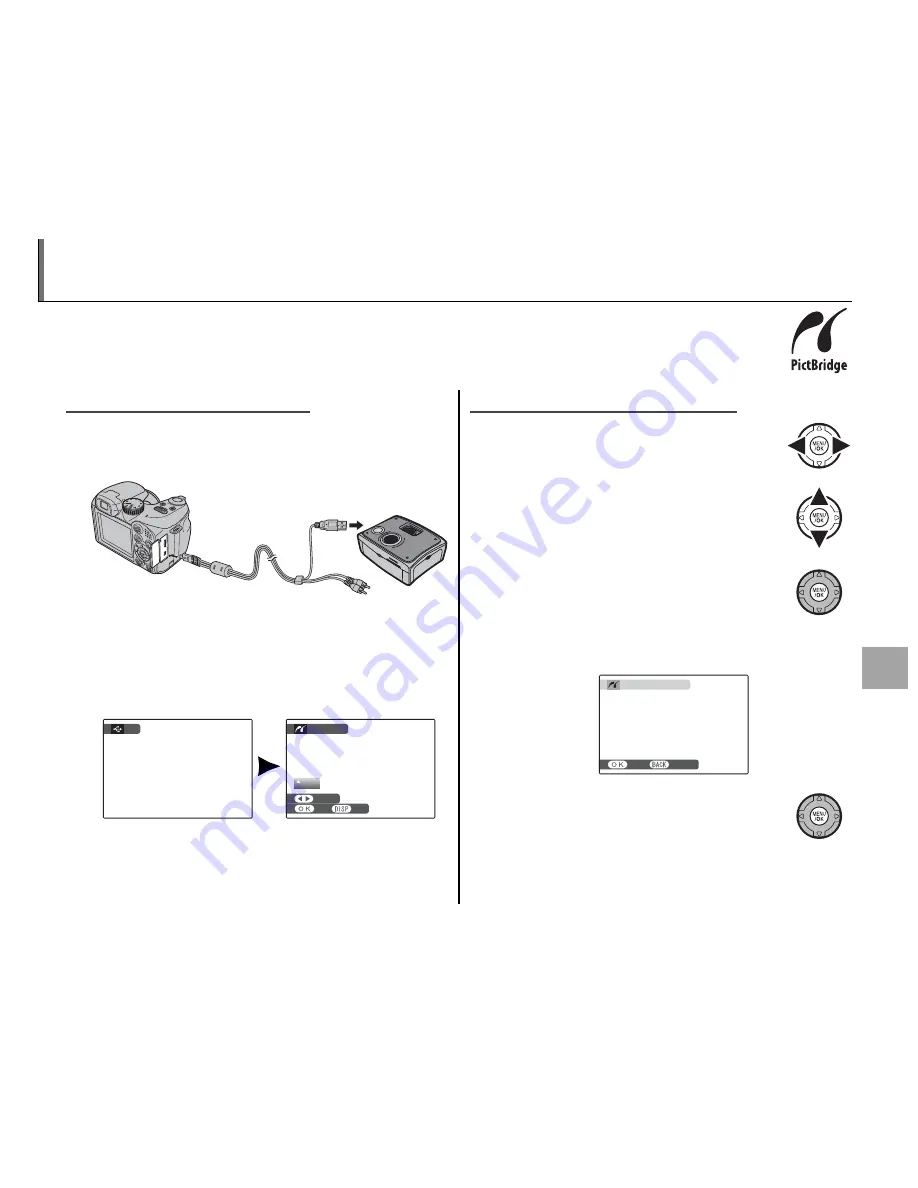
57
C
onnec
ti
ons
Printing Pictures via USB
If the printer supports PictBridge, the camera can be connected directly to the printer and
pictures can be printed without fi rst being copied to a computer. Note that depending on
the printer, not all the functions described below may be supported.
Connecting the Camera
Connecting the Camera
1
Connect the supplied USB-A/V cable as shown
and turn the printer on.
2
Press the
a
button for about a second to turn
the camera on.
t
USB
will be displayed in
the monitor, followed by the PictBridge dis-
play shown below at right.
USB
00
OK
FRAME
TOTAL: 00000
SHEETS
PICTBRIDGE
SET
Printing Selected Pictures
Printing Selected Pictures
1
Press the selector left or right to dis-
play a picture you wish to print.
2
Press the selector up or down to
choose the number of copies (up to
99).
3
Repeat steps 1–2 to select additional
pictures. Press
MENU/OK
to display a
confi rmation dialog when settings
are complete.
PRINT THESE FRAMES
TOTAL: 9 SHEETS
YES
CANCEL
4
Press
MENU/OK
to start printing.
Summary of Contents for FinePix S1600 Series
Page 1: ......
Page 2: ......
Page 3: ......
Page 4: ......
Page 5: ......
Page 6: ......
Page 7: ......
Page 8: ......
Page 9: ......
Page 10: ......
Page 11: ......
Page 12: ......
Page 13: ......
Page 14: ......
Page 15: ......
Page 16: ......
Page 17: ......
Page 18: ......
Page 19: ......
Page 20: ......
Page 21: ......
Page 22: ......
Page 23: ......
Page 24: ......
Page 25: ......
Page 26: ......
Page 27: ......
Page 28: ......
Page 29: ......
Page 30: ......
Page 31: ......
Page 32: ......
Page 33: ......
Page 34: ......
Page 35: ......
Page 36: ......
Page 37: ......
Page 38: ......
Page 39: ......
Page 40: ......
Page 41: ......
Page 42: ......
Page 43: ......
Page 44: ......
Page 45: ......
Page 46: ......
Page 47: ......
Page 48: ......
Page 49: ......
Page 50: ......
Page 51: ......
Page 52: ......
Page 190: ......
Page 191: ......
Page 195: ......
Page 196: ......
Page 197: ......
Page 198: ......
Page 199: ......
Page 200: ......






























