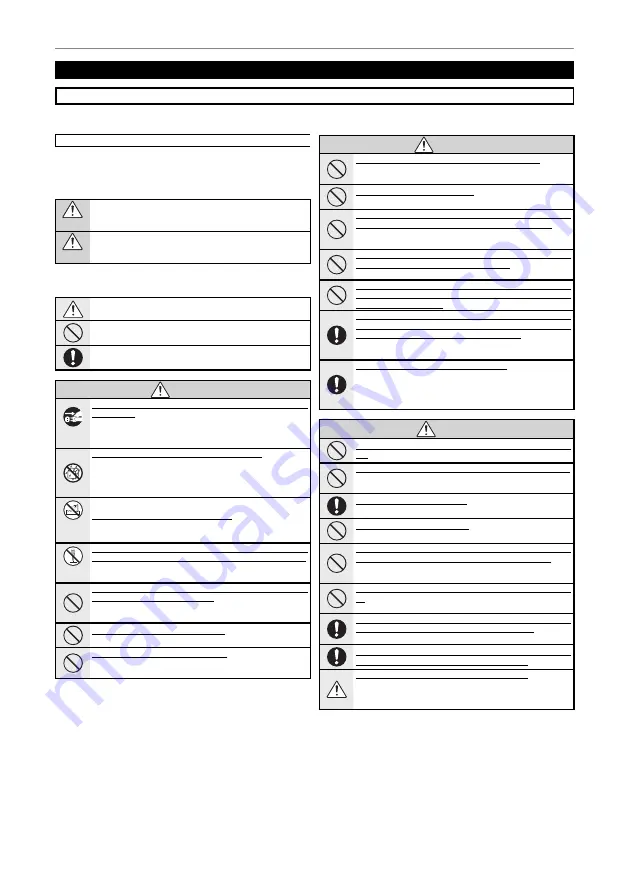
iii
For Your Safety
Be sure to read these notes before use
Safety Notes
• Make sure that you use your viewer correctly. Read these safety notes and your
Owner’s Manual
carefully before use.
• After reading these safety notes, store them in a safe place.
About the Icons
The icons shown below are used in this document to indicate the
severity of the injury or damage that can result if the information
indicated by the icon is ignored and the product is used incor-
rectly as a result.
WARNING
This icon indicates that death or serious injury can result if the
information is ignored.
CAUTION
This icon indicates that personal injury or material damage can
result if the information is ignored.
The icons shown below are used to indicate the nature of the
instructions which are to be observed.
Triangular icons tell you that this information requires attention
(“Important”).
Circular icons with a diagonal bar tell you that the action indi-
cated is prohibited (“Prohibited”).
Filled circles with an exclamation mark indicate an action that
must be performed (“Required”).
WARNING
WARNING
Unplug from
power socket
If a problem arises, turn the device off and disconnect and unplug the AC
power adapter
. Continued use of the device when it is emitting
smoke, is emitting any unusual odor, or is in any other abnormal
state can cause a fi re or electric shock. Contact your FUJIFILM
dealer.
Do not allow water or foreign objects to enter the device
. If water or
foreign objects get inside the device, turn the device off and
disconnect and unplug the AC power adapter. Continued use
of the device can cause a fi re or electric shock. Contact your
FUJIFILM dealer.
Do not use in
the bathroom
or shower
Do not use the device in the bathroom or shower
. This can cause a fi re
or electric shock.
Do not
disassemble
Never attempt to change or take apart the device. (Never open the casing.)
Do not use the device when it has been dropped or the casing is damaged
.
This can cause a fi re or electric shock. Contact your FUJIFILM
dealer.
Do not change, heat or unduly twist or pull the connection cord and do not
place heavy objects on the connection cord
. These actions could dam-
age the cord and cause a fi re or electric shock. If the cord is dam-
aged, contact your FUJIFILM dealer.
Do not place the device on an unstable surface
. This can cause the de-
vice to fall or tip over and cause injury.
Never attempt to view pictures while in motion
. Do not use the device
while you are walking or driving a vehicle. This can result in you
falling down or being involved in a traffi
c accident.
WARNING
WARNING
Do not touch any metal parts of the device during a thunderstorm
. This can
cause an electric shock due to induced current from the lightning
discharge.
Do not use the battery except as specifi ed
. Load the battery as shown
by the indicator.
Do not heat, change or take apart the battery. Do not drop or subject the
battery to impacts. Do not store the battery with metallic products
. Any
of these actions can cause the battery to burst or leak and cause
fi re or injury as a result.
Use only the AC power adapters specifi ed for use with this device. Do not use
voltages other than the power supply voltage shown.
The use of other
power sources can cause a fi re.
If the battery leaks and fl uid gets in contact with your eyes, skin or clothing,
fl ush the aff ected area with clean water and seek medical attention or call an
emergency number right away
.
When carrying the battery, install it in the remote control or keep it in a
plastic case. When storing the battery, keep it in a plastic case. When dis-
carding, cover the battery terminals with insulation tape
. Contact with
other metallic objects or batteries could cause the battery to
ignite or burst.
Keep memory cards out of the reach of small children
. Because memory
cards are small, they can be swallowed by children. Be sure to
store memory cards out of the reach of small children. If a child
swallows a memory card, seek medical attention or call an emer-
gency number.
CAUTION
CAUTION
Do not use this device in locations aff ected by oil fumes, steam, humidity or
dust
. This can cause a fi re or electric shock.
Do not leave this device in places subject to extremely high temperatures
.
Do not leave the device in locations such as a sealed vehicle or in
direct sunlight. This can cause a fi re.
Keep out of the reach of small children
. This product could cause in-
jury in the hands of a child.
Do not place heavy objects on the device
. This can cause the heavy ob-
ject to tip over or fall and cause injury.
Do not move the device while the AC power adapter is still connected. Do
not pull on the connection cord to disconnect the AC power adapter
. This
can damage the power cord or cables and cause a fi re or electric
shock.
Do not cover or wrap the device or the AC power adapter in a cloth or blan-
ket
. This can cause heat to build up and distort the casing or
cause a fi re.
When you are cleaning the device or you do not plan to use the device for an
extended period, disconnect and unplug the AC power adapter
. Failure to
do so can cause a fi re or electric shock.
When a memory card is removed, the card could come out of the slot too
quickly. Use your fi nger to hold it and gently release the card
.
Request regular internal testing and cleaning for the device
. Build-up of
dust in the device can cause a fi re or electric shock. Contact your
FUJIFILM dealer to request internal cleaning every two years.
Please note that this service is not free of charge.
Summary of Contents for Finepix Real 3D V1
Page 43: ...35 Memo...


















