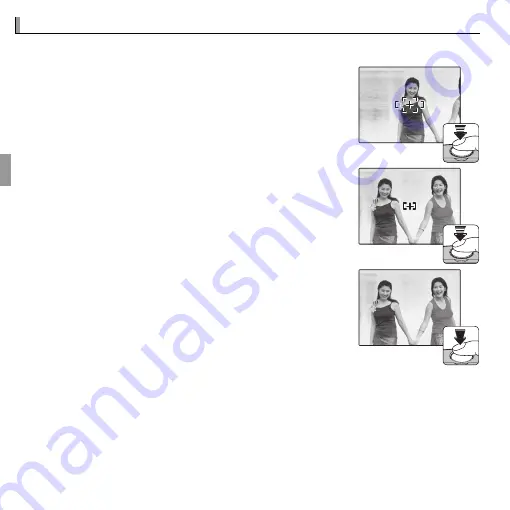
26
More on Photography
Focus Lock
Focus Lock
To compose photographs with off-center subjects:
1
Focus
: Position the subject in the focus frame (
U
)
and press the shutter button halfway to lock focus
and exposure. Focus and exposure will remain locked
while the shutter button is pressed halfway (AF/AE
lock).
2
Recompose
: Keep the button pressed halfway.
3
Shoot
: Press the button all the way down.
















































