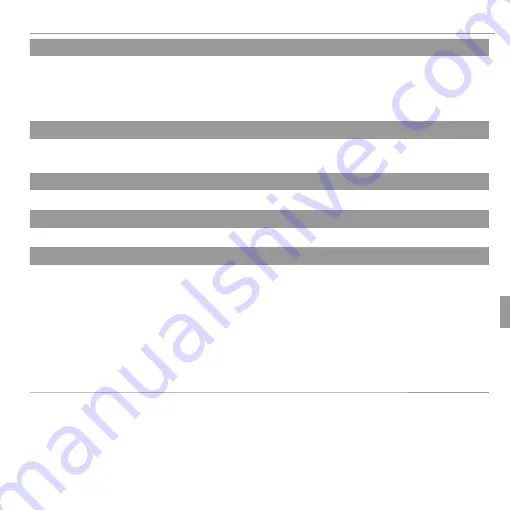
81
Menus
The Setup Menu
C
C
AF ILLUMINATOR
AF ILLUMINATOR
((
defaults to
defaults to
ON)
ON)
If
ON
is selected, the AF-assist illuminator will light to assist autofocus.
Q
Q
The camera may be unable to focus using the AF-assist illuminator in some cases. If the cam-
The camera may be unable to focus using the AF-assist illuminator in some cases. If the cam-
era is unable to focus in macro mode, try increasing the distance to the subject.
era is unable to focus in macro mode, try increasing the distance to the subject.
Q
Q
Avoid shining the AF-assist illuminator directly into your subject’s eyes.
Avoid shining the AF-assist illuminator directly into your subject’s eyes.
t
t
SAVE ORIGINAL IMAGE
SAVE ORIGINAL IMAGE
Choose
ON
to save unprocessed copies of pictures taken using
B
RED EYE REMOVAL
,
j
PRO LOW-LIGHT
, or
k
HDR
.
O
O
BACKGROUND COLOR
BACKGROUND COLOR
Choose a color scheme.
c
c
GUIDANCE DISPLAY
GUIDANCE DISPLAY
((
defaults to
defaults to
ON)
ON)
Choose whether to display tool tips.
S
S
DATE STAMP
DATE STAMP
((
defaults to
defaults to
OFF)
OFF)
To add shooting date and time, choose
T
+
U
. To add only shooting date, choose
T
. When
OFF
is selected, no information will be added to the pictures.
Q
Q
Added shooting date and time can not be deleted from the pictures. To take pictures without
Added shooting date and time can not be deleted from the pictures. To take pictures without
date and time, select
date and time, select
OFF
OFF
for
for
S
S
DATE STAMP
DATE STAMP
..
Q
Q
When the camera clock is not set, setting dialog will be displayed. Set the date and time (
When the camera clock is not set, setting dialog will be displayed. Set the date and time (
P
15).).
Q
Q
When using
When using
S
S
DATE STAMP
DATE STAMP
, selecting
, selecting
WITHOUT DATE
WITHOUT DATE
for
for
K
K
PRINT ORDER (DPOF)
PRINT ORDER (DPOF)
is
is
recommended (
recommended (
P
50).).
Q
Q
Date and time can not be added to the movies and the panoramas.
Date and time can not be added to the movies and the panoramas.
Summary of Contents for FINEPIX JZ700 Series
Page 115: ...101 Memo Memo ...
















































