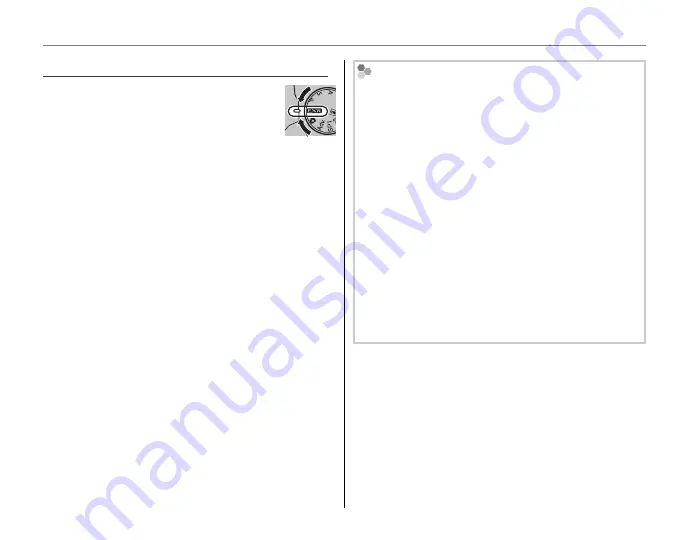
22
Shooting Mode
O
O
(
(
E
E
AUTO/
AUTO/
E
E
Priority)
Priority)
Optimize settings for your current sub-
ject or improve clarity, reduce noise, or
enhance dynamic range. Rotate the
mode dial to
O
and choose one
of the following
E
modes in the
shooting menu.
■
■
R
R
( (
E
E
AUTO)
AUTO)
The camera automatically selects the scene and
E
mode according to shooting conditions
(
P
15).
1
Note
If
S
is selected for
O
IMAGE SIZE
in
R
mode, the
camera will automatically select the optimal image
size.
Advanced Anti Blur
When
n
is displayed, the camera will take a series of
exposures and combine them to form a single image,
reducing “noise” (mottling) and blur.
1
Note
n
is available when
ON
is selected in the shooting
menu (
P
81) and the flash (
P
34) is off or set to
auto.
3
Cautions
• Some time may be required to combine the expo-
sures into a single image. A single combined image
may not be created if the subject or camera moves
during shooting. Keep the camera steady during
shooting and do not move the camera until shoot-
ing is complete.
• Frame coverage is reduced.
Summary of Contents for FinePix HS20EXR
Page 131: ...119 Memo...
















































