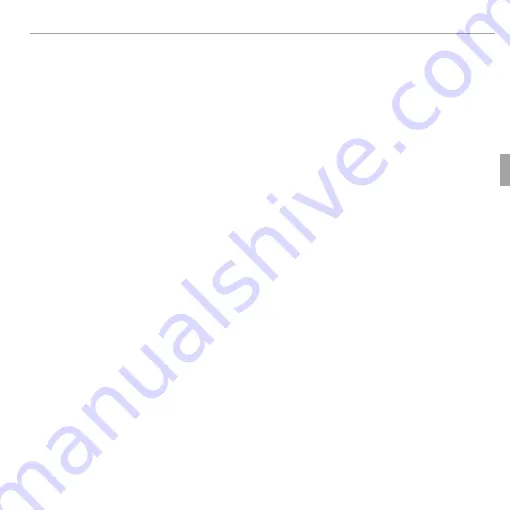
51
More on Photography
n
Face Recognition
3
Enter face recognition data
Press
MENU/OK
to display face recognition data and enter the following in-
formation:
•
NAME
: Enter a name of up to 14 characters and press
MENU/OK
.
•
BIRTHDAY
: Enter the subject’s date of birth and press
MENU/OK
.
•
CATEGORY
: Choose the option that describes your relationship to the sub-
ject and press
MENU/OK
.
R
If you attempt to zoom in on the face of a person indicated by a green border
in the face recognition database on their birthday, the camera will display their
name and the message “Happy Birthday!”
Summary of Contents for FINEPIX F800EXR
Page 167: ...149 Memo Memo...















































