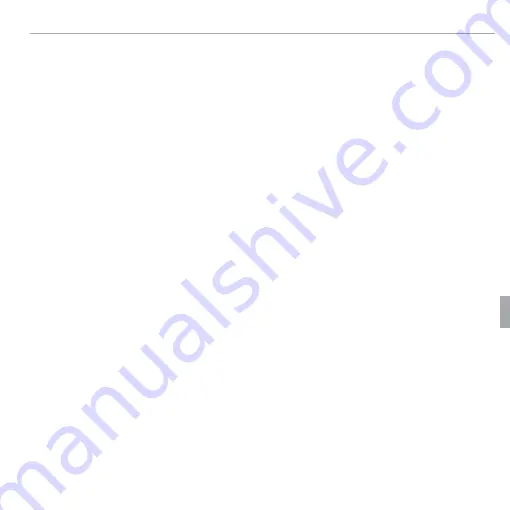
77
Connections
Viewing Pictures on a Computer
4
If prompted to install Windows Media Player, DirectX, or .NET Framework,
follow the on-screen instructions to complete installation.
5
Remove the installer CD from the CD-ROM drive when installation is com-
plete. Store the installer CD in a dry location out of direct sunlight in case
you need to re-install the software.
Installation is now complete. Proceed to “Connecting the Camera” (
P
80).















































