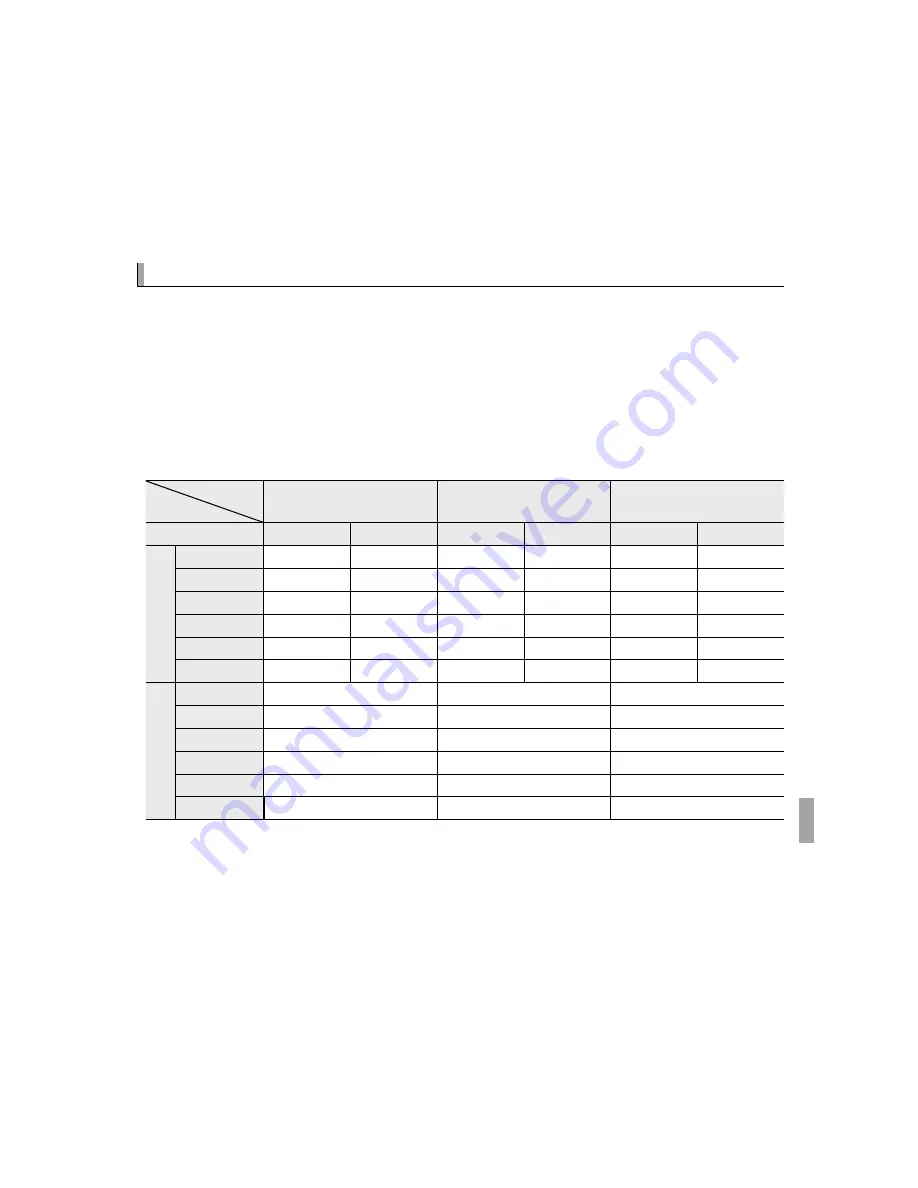
123
Appendix
Internal Memory/Memory Card Capacity
Internal Memory/Memory Card Capacity
The following table shows the recording time or number of pictures available
at diff erent image sizes. All fi gures are approximate; fi le size varies with the
scene recorded, producing wide variations in the number of fi les that can be
stored. The number of exposures or length remaining may not diminish at an
even rate. A limited number of test pictures can be taken when no memory
card is inserted.
■
FinePix F550EXR
Medium
Medium
O
O
Internal memory
Internal memory
(approx. 39 MB)
(approx. 39 MB)
4 GB
4 GB
8 GB
8 GB
T
T
FINE
FINE
NORMAL
NORMAL
FINE
FINE
NORMAL
NORMAL
FINE
FINE
NORMAL
NORMAL
Phot
ographs
Phot
ographs
O
O
4:3
4:3
5
5
9
9
620
620
980
980
1250
1250
2000
2000
O
O
16:9
16:9
7
7
12
12
820
820
1300
1300
1670
1670
2650
2650
P
P
4:3
4:3
9
9
18
18
980
980
1930
1930
1980
1980
3910
3910
P
P
16:9
16:9
12
12
24
24
1300
1300
2580
2580
2650
2650
5240
5240
Q
Q
4:3
4:3
18
18
37
37
1960
1960
3800
3800
3970
3970
7700
7700
Q
Q
16:9
16:9
35
35
54
54
3680
3680
5530
5530
7470
7470
11200
11200
Mo
vie
Mo
vie
i
i
1920
1920
1
1
21 sec.
21 sec.
37 min.
37 min.
76 min.
76 min.
h
h
1280
1280
1
1
27 sec.
27 sec.
48 min.
48 min.
98 min.
98 min.
f
f
2
2
64 sec.
64 sec.
113 min.
113 min.
229 min.
229 min.
k
k
640
640
×
×
480
480
3
3
47 sec.
47 sec.
84 min.
84 min.
171 min.
171 min.
k
k
320
320
×
×
240
240
3
3
95 sec.
95 sec.
168 min.
168 min.
342 min.
342 min.
k
k
320
320
×
×
112
112
3
3
47 sec.
47 sec.
84 min.
84 min.
171 min.
171 min.
1 Use a
G
card or better. Individual movies can not exceed 29 minutes in length.
2 Individual movies can not exceed 115 minutes in length.
3 Use a
G
card or better. Individual movies can not exceed 30 seconds in length.






























