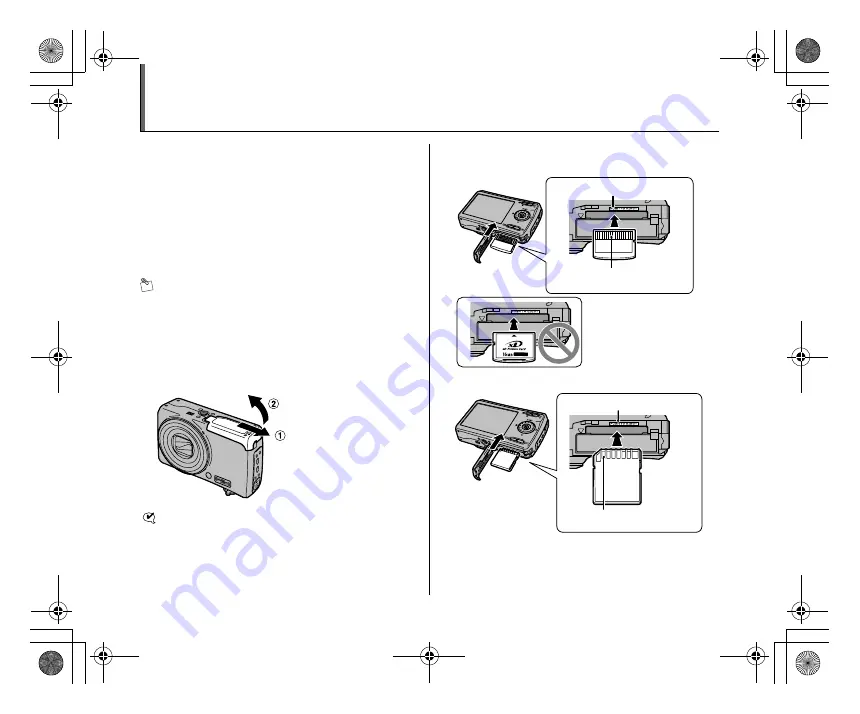
17
Loading the Memory Card
Although you can store pictures in the camera’s internal
memory, you can store many more images on the
Memory Card (sold separately). You can use an
xD-
Picture Card
and SD Memory Card with the FinePix
F100fd. In this Basic Manual, these cards are expressed
as “Memory Card”.
SD Memory Cards/SDHC Memory Cards
They are operation-checked at FUJIFILM Corporation.
Manufacturer: SanDisk
MEMO
• Compatible models will be updated in our web site:
http://www.fujifilm.com/products/digital_cameras/index.html
• Depending on the SD Memory Card, recording of
movies may be interrupted. Use of above mentioned
SD Memory Cards are recommended.
• The camera is not compatible with multimedia cards.
1
Open the battery cover.
CHECK
Check that the camera is turned off before opening the
battery cover.
2
Insert an
xD-Picture Card
.
(SD Memory Card)
Gold marking
Gold contact area
Align the gold marking
with the gold contact
area, then insert an
xD-Picture Card
completely.
Gold marking
Gold contact area
Align the gold marking with the gold contact area, then
insert an SD Memory Card completely.
T310GB.book Page 17 Wednesday, January 23, 2008 3:48 AM
















































