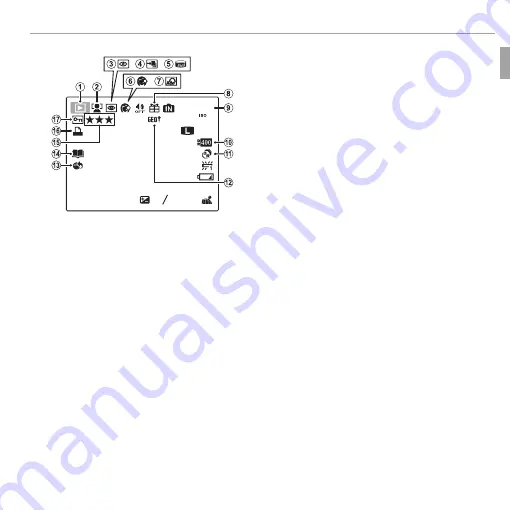
5
Before You Begin
Parts of the Camera
■
Playback
100-0001
100-0001
400
400
12 / 31 / 2050
12 / 31 / 2050
10 : 00 AM
10 : 00 AM
22
-
1
-
1
1 / 250
1 / 250
F3.5
F3.5
33
4:3
4:3 FF
YouTube
A
A
Playback mode indicator ........................................ 22, 50
B
B
Intelligent Face Detection indicator........................ 49, 82
C
C
Red-eye removal indicator ........................................... 89
D
D
Pro focus mode, pro low-light mode ...................... 29, 30
E
E
Motion panorama
z
.......................................... 27, 58
F
F
Portrait enhancer ......................................................... 32
G
G
Advanced fi lter ............................................................. 26
H
H
Gift image .................................................................... 50
I
I
Frame number ........................................................... 101
J
J
Dynamic range ............................................................. 79
K
K
E
mode ............................................................. 24
L
L
Location data ............................................................... 96
M
M
Mark for upload to ....................................................... 88
N
N
Photobook assist .......................................................... 56
O
O
Favorites ....................................................................... 51
P
P
DPOF print indicator ..................................................... 67
Q
Q
Protected image ........................................................... 90
















































