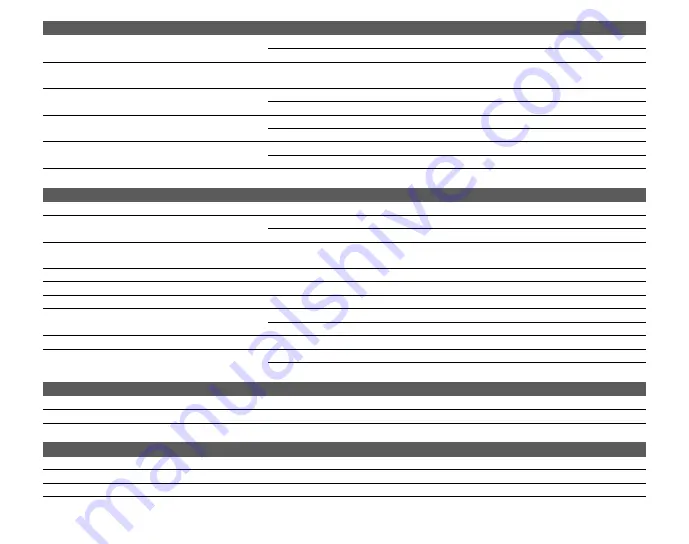
100
EUROPE
Sweden
Fujifi lm Sverige AB
Technical support
TEL 46 8 506 141 70
Repair service
TEL 46 8 506 141 00
Switzerland /
Liechtenstein
Fujifi lm (Switzerland) AG
Technical support & repairs TEL +41 44 855 5154
The Netherlands
FUJIFILM Electronic Imaging
Nederland
Technical support
TEL +31(0)102812500
Repair service
TEL +31(0)102812520
Turkey
Fujifi lm Turkiye Sinfo A.S.
Technical support
TEL +90 212 696 5090
Repair service
TEL +90 212 696 5090
U.K.
FUJIFILM UK Ltd.
Technical support
TEL +44 (0)8700 841310
Repair service
TEL +44 (0)8700 841314
Ukraine
Image Ukraine CJSC
Technical support & repairs TEL +380-44-4909075
MIDDLE EAST
Iran
Tehran Fuka Co.
Technical support & repairs TEL (+98-21)2254810-19
Israel
Shimone Group Ltd.
Technical support
TEL (+ ) 972 3 9250666
Repair service
TEL (+ ) 972 3 9250666
Jordan
Grand Stores Al- Abdali,
Amman / Jordan
Technical support & repairs TEL 009626-4646387
Lebanon
Fototek S.A.R.L.
Technical support & repairs TEL +961 1 252474
Qatar
Techno Blue
Technical support
TEL 00974 44 66 175
Saudi Arabia
Emam Distribution Co. Ltd.
Technical support
TEL 96626978756
Syria
Film Trading Company
Technical support
TEL + 963 11 2218049
Repair service
TEL + 963 21 4641903
U.A.E.
Grand Stores
Technical support & repairs TEL + 971-4-2823700
Yemen
Al-Haidary Trading
Technical support
TEL 00967-1-503980
Repair service
TEL 00967-1-503977
AFRICA
Egypt
Foto Express Egypt
Technical support & repairs TEL (202) 7762062
Kenya
Fuji Kenya Ltd
Repair service
TEL (254-20)4446265-8
South Africa
Cameratek CC.
Technical support & repairs TEL +27 11 251 2400
www.cameratek.co.za
OCEANIA
Australia
FUJIFILM Australia Pty Ltd
Technical support & repairs TEL 1800 226 355
Fiji
Brijlal & Co. Ltd
Technical support & repairs TEL (679)3304133
New Caledonia
Phocidis SARL
Technical support & repairs TEL (00 687) 25-46-35



































