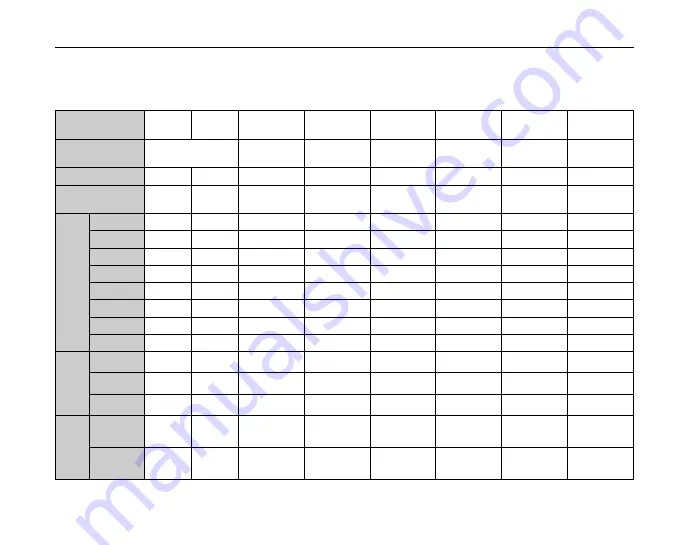
122
Specifications
Z
Standard number of available frames/recording time per
xD-Picture Card
, SD Memory Card and internal memory
The number of available frames and recording time is approximate. The actual number of frames and recording time varies
depending on the type of Memory Card or shooting conditions. Also, the number of frames and recording time displayed in the
LCD monitor may not decrease regularly.
*
A movie recording will stop automatically when a movie file becomes approx. 2GB. If you want to continue recording, press
the shutter button again. The available recording time is displayed based on approx. 2GB.
Quality setting
i
F
i
N
%
4
2
`
%
(30 fps)
$
(30 fps)
Number of
recorded pixels
3264 × 2448
3264 × 2176
2304 × 1728
1600 × 1200
640 × 480
640 × 480
320 × 240
Image data size
4.2 MB
2.3 MB
2.1 MB
1.0 MB
720 KB
215 KB
–
–
Internal memory
(approx.8 MB)
1
2
3
6
10
35
4 sec.
9 sec.
16 MB
3
6
6
13
20
70
10 sec.
22 sec.
32 MB
7
13
14
28
41
144
24 sec.
51 sec.
64 MB
15
27
29
57
84
293
50 sec.
1.7 min.
128 MB
30
54
60
115
169
591
1.7 min.
3.6 min.
256 MB
61
110
121
231
339
1186
3.5 min.
7.4 min.
512 MB
124
221
242
463
680
2374
7.0 min.
14.9 min.
1 GB
249
444
486
929
1363
4757
14.1 min.
30.1 min.
2 GB
498
889
974
1860
2728
9519
28.3 min.
60.3 min.
512 MB
120
214
235
449
659
2299
6.8 min.
14.5 min.
1 GB
241
430
471
900
1320
4607
13.7 min.
29.1 min.
2 GB
483
861
943
1802
2643
9221
27.5 min.
58.4 min.
4 GB
968
1725
1890
3609
5293
18467
55.1 min.
*
117.0 min.
*
8 GB
1924
3463
3793
7242
10622
37056
110.6 min.
*
234.9 min
*
xD-Picture C
ard
SD
Me
m
o
ry
Card
S
DHC
Me
m
o
ry
Card











































