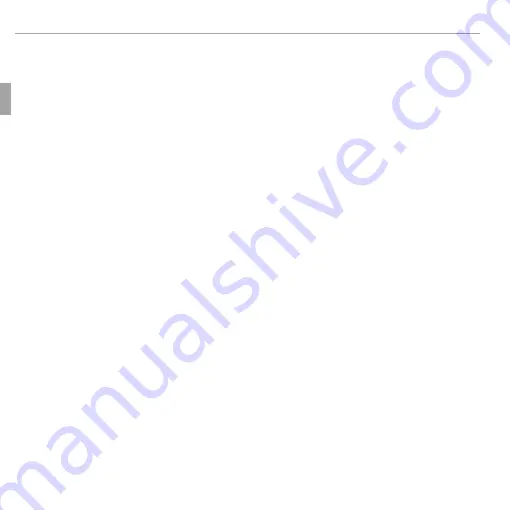
12
First Steps
Turning the Camera on and Off
Q
Forcibly obstructing the lens could cause damage or product malfunction.
Q
Fingerprints and other marks on the lens can aff ect pictures. Keep the lens clean.
Q
The
ON/OFF
button does not completely end the supply of power to the camera.
R
R
Auto Power Off
Auto Power Off
The camera will turn off automatically if no operations are performed for the length of
time selected for
M
AUTO POWER OFF
(
P
69).
Summary of Contents for Finepix AV10
Page 105: ...91 Memo Memo...
















































