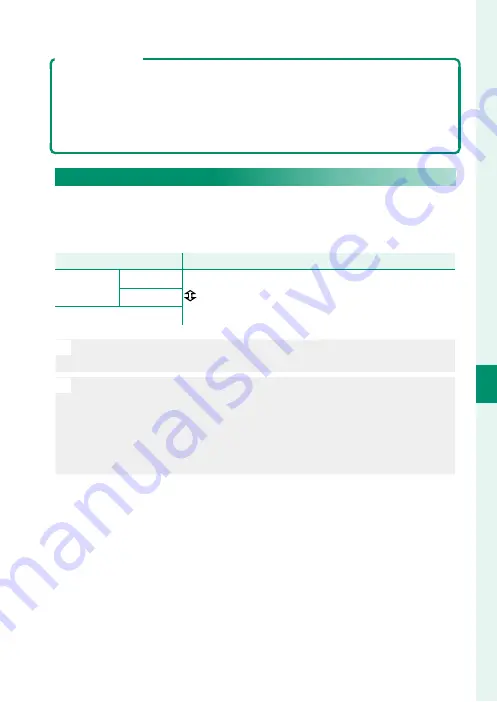
113
6
T
he Shooting M
enus
IMAGE QUALITY SETTING (Still Photography)
Color Temperature
Color temperature is an objective measure of the color of a light source, ex-
pressed in Kelvin (K). Light sources with a color temperature close to that of
direct sunlight appear white; light sources with a lower color temperature
have a yellow or red cast, while those with a higher color temperature are
tinged with blue.
DYNAMIC RANGE
Adjust dynamic range. Wide dynamic ranges reduce loss of de-
tail in highlights for more natural results with high-contrast or
backlit scenes.
Option
Option
Description
Description
AUTO
V
100%
Choose for increased contrast.
Reduce loss of detail in highlights.
W
200%
X
400%
O
Mottling may appear in pictures taken at higher values. Choose a value
according to the scene.
N
•
If
AUTO
is selected, the camera will automatically choose either
V
100%
or
W
200%
according to the subject and shooting con-
ditions. Shutter speed and aperture will be displayed when the shut-
ter button is pressed halfway.
•
W
200%
is available at sensitivities of from ISO 320 to ISO 12800,
X
400%
at sensitivities of from ISO 640 to 12800.
Summary of Contents for FF210005
Page 1: ...FF210005 Owner s Manual BL00005160 200 EN...
Page 25: ...1 Before You Begin...
Page 50: ...26 MEMO...
Page 51: ...27 First Steps...
Page 64: ...40 MEMO...
Page 65: ...41 Basic Photography and Playback...
Page 70: ...46 MEMO...
Page 71: ...47 Movie Recording and Playback...
Page 77: ...53 Taking Photographs...
Page 126: ...102 MEMO...
Page 127: ...103 The Shooting Menus...
Page 207: ...183 Playback and the Playback Menu...
Page 232: ...208 MEMO...
Page 233: ...209 The Setup Menus...
Page 269: ...245 Shortcuts...
Page 284: ...260 MEMO...
Page 285: ...261 Peripherals and Optional Accessories...
Page 302: ...278 MEMO...
Page 303: ...279 Connections...
Page 319: ...295 Technical Notes...
Page 359: ...335 MEMO...
Page 360: ...7 3 AKASAKA 9 CHOME MINATO KU TOKYO 107 0052 JAPAN https fujifilm x com...
















































