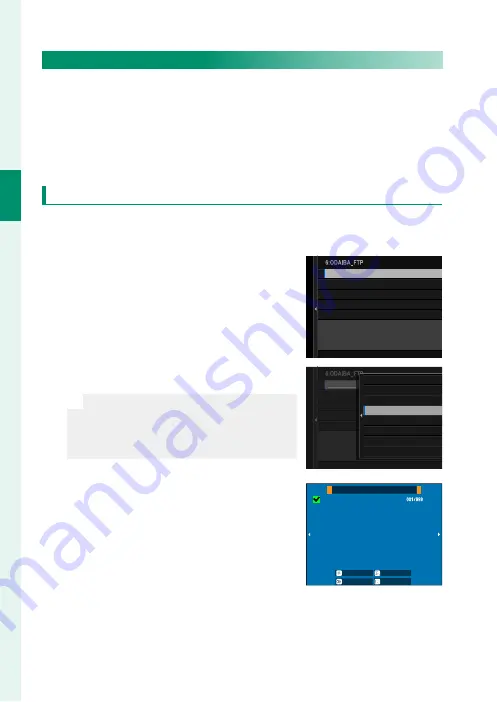
42
1
Getting t
o K
no
w and U
sing Net
w
ork/USB S
ettings
Uploading Pictures to FTP Servers
Select pictures for upload to an FTP server.
•
Selecting Pictures for Upload Using
FTP OPTIONAL SETTING
(
P
•
Uploading Pictures as They Are Taken (
P
•
Selecting Pictures for Upload During Playback (
P
Selecting Pictures for Upload Using
FTP OPTIONAL SETTING
1
Select
FTP OPTIONAL SETTING
in the network/USB setting
menu.
2
Choose
SELECT IMAGE & TRANSFER
.
SELECT IMAGE AND TRANSFER
TRANSFER/SUSPEND
CAPTION FOR FTP TRANSFER
SELECT FILE TYPE
AUTO IMAGE TRANSFER ORDER
SELECT IMAGE & TRANSFER
TO SELECTED FTP SERVER
3
Select
TRANSFER
.
N
If you choose
PRIORITY TRANSFER
,
any pictures you then select will be
uploaded to the FTP server before pic-
tures selected using
TRANSFER
.
SELECT IMAGE AND TRANSFER
TRANSFER/SUSPEND
CAPTION FOR FTP TRANSFER
SELECT FILE TYPE
AUTO IMAGE TRANSFER ORDER
SELECT IMAGE & TRANSFER
TO SELECTED FTP SERVER
SELECT IMAGE
TRANSFER
CAPTION F
SELECT FI
AUTO IMAG
SELECT IM
TO SELECTED F
A
R/
FO
IL
G
MA
FT
TRANSFER
PRIORITY TRANSFER
4
Mark pictures for upload.
Highlight pictures and press
MENU/OK
to mark them for upload.
•
To switch to the memory card in the
other slot or display only pictures
that meet selected criteria, press
DISP/BACK
before marking begins.
SELECT IMAGE
FRAME
FINISH/SETTING
SELECT
SELECT RANGE
SELECT ALL
•
To select all pictures, press the
Q
button.
•
Selecting any two pictures with the
AEL
button also selects
all pictures between them.
Summary of Contents for FF210003
Page 2: ...ii MEMO...
Page 9: ...1 Getting to Know and Using Network USB Settings...
Page 73: ...65 Network USB Setting Menus...
Page 88: ...80 MEMO...
Page 89: ...81 Appendix...
Page 96: ...7 3 AKASAKA 9 CHOME MINATO KU TOKYO 107 0052 JAPAN https fujifilm x com...






























