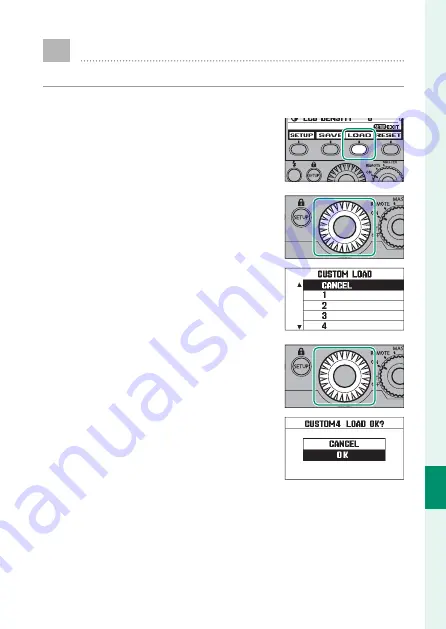
88
S
etting Sa
ve
, L
oad
, and Reset
7
Loading Settings
To recall saved settings:
1
Press the
SETUP
button to display the setup menu.
2
In the setup menu, press the
f
function button.
3
Rotate the command dial to high-
light a slot and press
OK
to select
(to exit to the setup menu without
loading settings, select
CANCEL
).
4
A confi rmation dialog will be dis-
played; rotate the command dial
to highlight
OK
and press the
OK
button. A progress dialog will be
displayed, followed by the setup
menu with the selected settings
restored.
Summary of Contents for EF-X500
Page 1: ...Owner s Manual BL00004854 200...
Page 34: ...27 MEMO...
Page 82: ...75 MEMO...
Page 87: ...80 Setup Read this chapter for information on the options in the flash setup menu...
Page 97: ...90 Appendix This chapter covers such topics as troubleshooting and specifications...
Page 106: ...99 MEMO...
Page 107: ...100 MEMO...




























