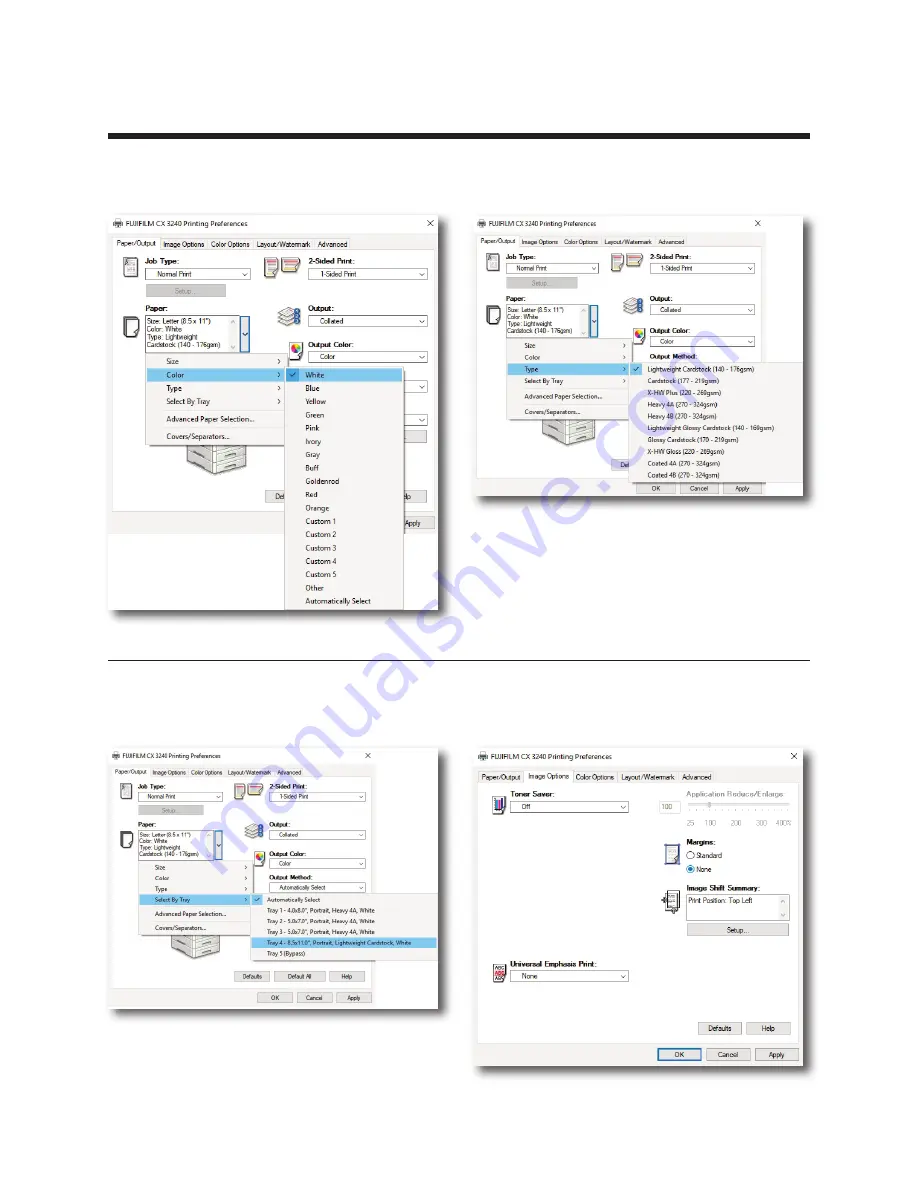
–
6
–
CX3240 Creative Duplex Printer | Printer Driver Software Manual
4. Paper/Media Settings
4.4.
In
Paper
drop down, change
Color
to
White
.
4.5.
In
Paper
drop down, change
Type
to
Lightweight Cardstock
to match 8.5x11.
4.6.
In
Paper
drop down, change
Select by Tray
to
Tray 4
, corresponding to 8.5x11.
4.7.
Select
Image Options
tab, under
Margins
be sure to set the radio button to
None
.














