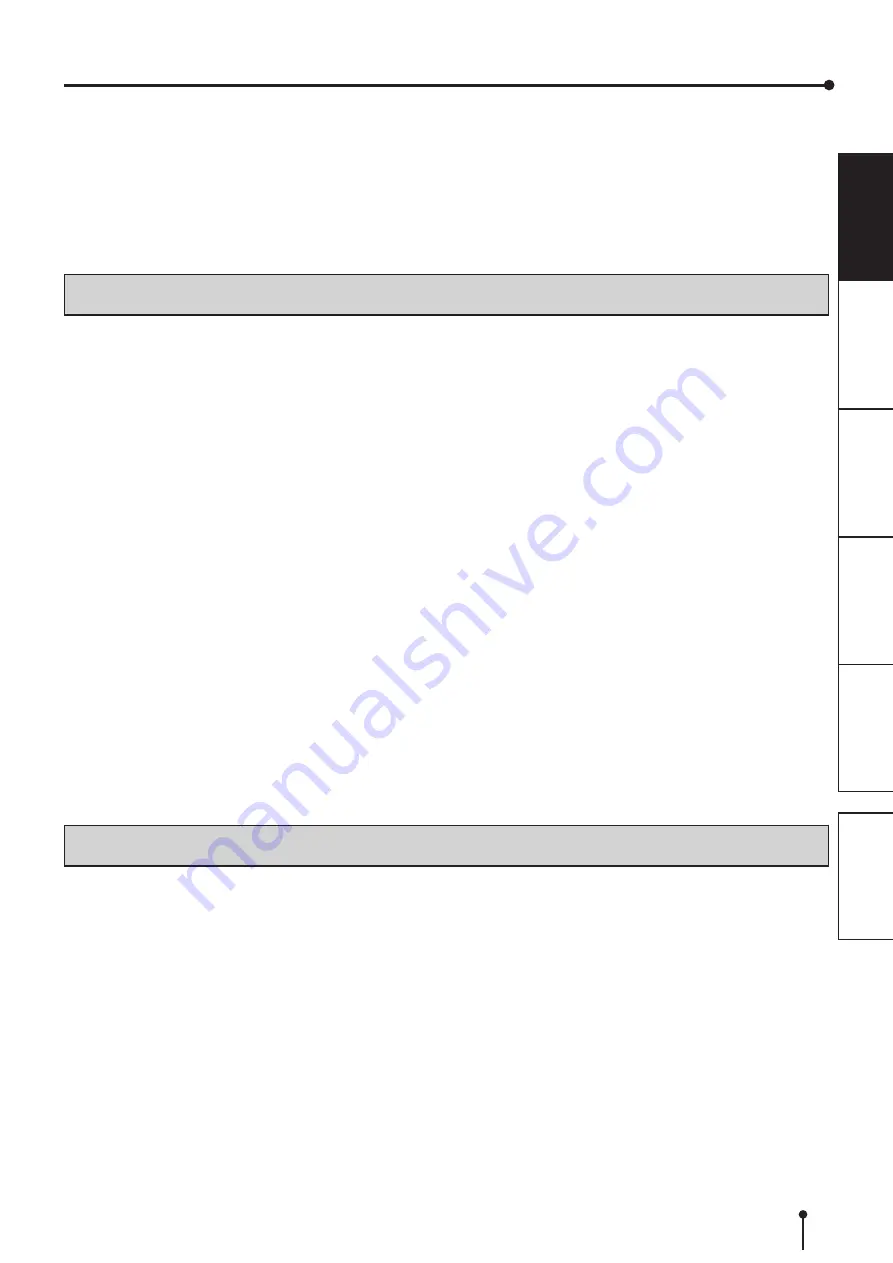
3
DO NOT LEAVE THE PRINTING UNIT OPEN
When the printer is moved with the printing unit open, it may cause injury or damage.
CLOSE THE PRINTING UNIT FIRMLY
Take care not to pinch your hand when closing the printing unit. When the printing unit is not closed firmly, it may open during
transportation and it may cause injury or damage.
DO NOT PUSH DOWN ON THE PRINTING UNIT OR THE DOOR
If you push down on the printing unit or the door when they are open, this unit may fall and it can cause damage or injury.
INSTALLATION LOCATIONS
MAINTAIN GOOD VENTILATION
Ventilation slots and holes are provided on the rear and both sides of this unit. Place the unit on a hard and level surface and
keep a space between the unit and the walls to ensure proper ventilation. When putting the unit on the system rack, take a
space between the unit and the back and sides of the rack.
SUITABLE LOCATIONS
Avoid shaky places or hot-springs areas where corrosive gas and acidic ions are likely to be generated.
AVOID PLACES WITH HIGH HUMIDITY AND DUST
Do not place the unit at a high humidity and dusty locations. They can cause extensive damage to this unit. Avoid places where
the unit is likely to be exposed to oily fumes and vapors.
AVOID PLACES LIKELY TO BE EXTREMELY HOT
Places exposed to direct sunlight, or near heating appliances can attain extremely high temperatures, which may deform the
cabinet, or can become a prime cause of damage.
PLACES THE UNIT ON A HORIZONTAL LEVEL
The unit is likely to be affected if it is placed in slanted conditions or in an unstable places.
PROTECT AGAINST DEW FORMATION
In extremely cold regions, if the unit is moved quickly from an extremely cold place to warmer one, dew is likely to be formed. If
dew is formed, printing is not possible.
OPERATING AMBIENT TEMPERATURE RANGE
The operating ambient temperature range is 5°C - 35°C (41°F - 95°F) and the humidity of 30% - 80% RH. When using the unit
on the system rack, be sure to keep this ambient temperature inside the rack.
Depending on the internal temperature, it may take some time to start printing.
DO NOT STACK THE PRINTERS
The printer is not designed to be on top of each other. It will prevent the door from opening.
FOR LONG OPERATING LIFE
UNSUITABLE MATERIALS FOR THE THERMAL PHOTO PRINTER
Coat flaking and deformation are likely to occur if the unit is wiped with chemical dusters, benzine, thinner or any other solvent, if
rubber or PVC items are left in contact with the unit for extended duration, or if the unit is sprayed with insecticide.
CARE OF THE CABINET
• Wipe with a soft cloth to clean.
• When the unit becomes particularly dirty, clean the unit with a cloth soaked in lukewarm water with kitchen detergent diluted
according to the manufacturer’s instructions on the label. Thoroughly wipe off the detergent with a soft dry cloth. Do not use
the kitchen detergent without diluting it.
Do not use petroleum-based solvents or abrasives to clean the unit. Doing so may result in discoloration, degeneration, or
cracking.
KEEP VENTILATION OPENINGS CLEAN
Clogged ventilation openings may result in fire or malfunction.
SAFETY PRECAUTIONS







































