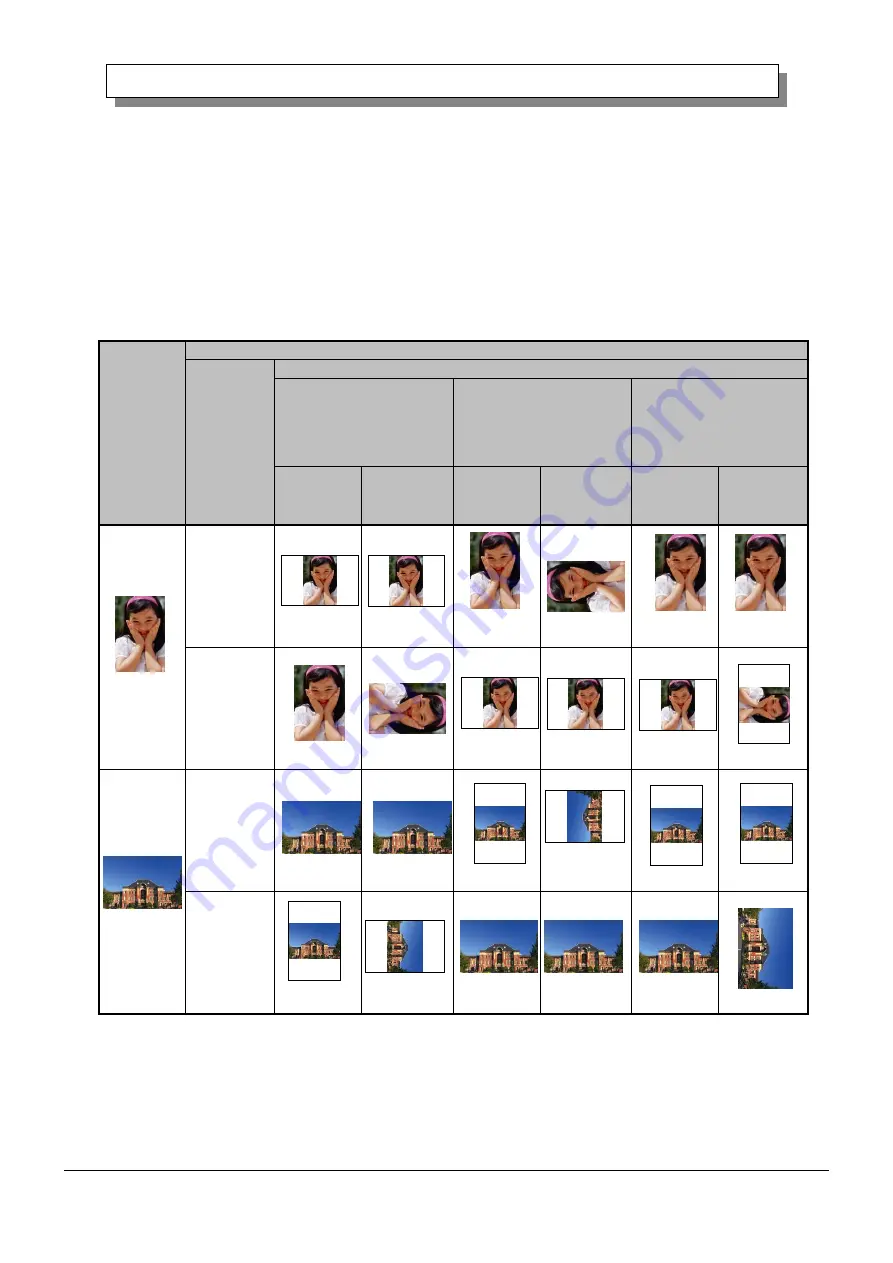
31
FUJIFILM Corporation
[ASK-400 Printer Driver] Instruction Manual (For Windows 7, 10)
2
2
.
.
6
6
O
O
r
r
i
i
e
e
n
n
t
t
a
a
t
t
i
i
o
o
n
n
The following chart shows the relationship of images generated by an application and printed items
(output direction) according to the orientation setting.
Hint:
The PR print size (center column) is prepared for applications that are not able to change from
landscape to portrait and back using the orientation setting on the layout tab. Normally it is
recommended to use the non-PR print sizes and use the orientation settings for landscape and portrait
on the layout tab.
Original
image
Driver setting
Orientation Paper setting
(5x3.5)
(5x5)
(6x4)
(6x4.5)
(6x6)
PR (3.5x5)
PR (4x6)
PR (4.5x6)
(5x7)
(6x8)
(6x9)
Generated
image
Printed item
(Output
orientation
↓)
Generated
image
Printed item
(Output
orientation↓)
Generated
image
Printed item
(Output
orientation↓)
Portrait
Landscape
Portrait
Landscape
Summary of Contents for ASK-400
Page 44: ...FUJIFILM Corporation...

























