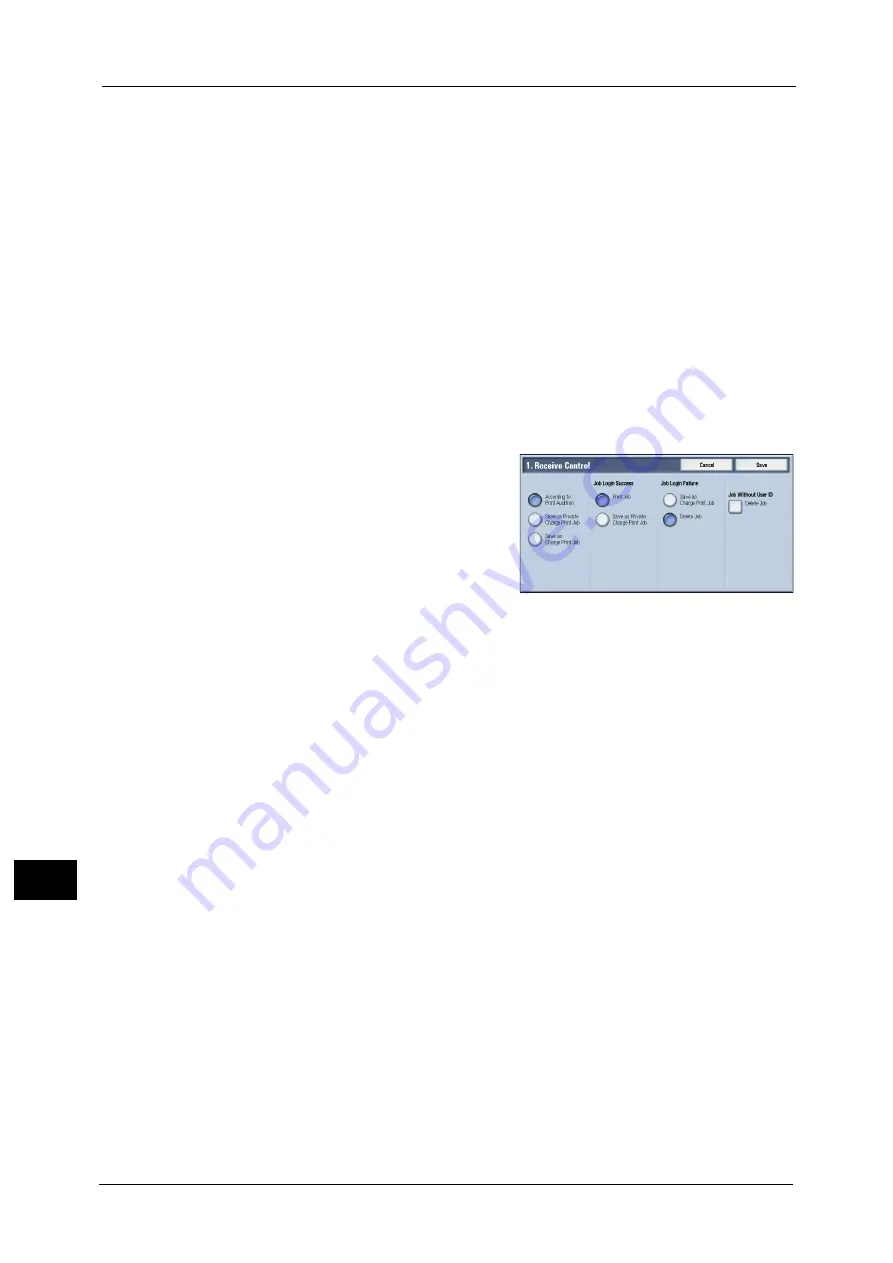
13 Tools
550
Too
ls
13
The Private Charge Print feature stores jobs to the machine, using the login User ID or Sub
User ID at print instruction. You can print the jobs later by operating the machine. Only the
files of the login user and sub users linked are displayed on the touch screen, therefore, it can
help ensure privacy protection as well as prevent output from being left in the tray.
For more information on the Charge Print and Private Charge Print features, refer to "Printing and Deleting Stored Jobs"
(P.362) and "Print" (P.385).
To use Charge Print or Private Charge Print, [Receive Control] must be set. For more information, refer to "Receive Control"
(P.550).
Receive Control
You can set how received print jobs should be handled.
For information about printing from a print driver, refer to "Computer Operations" (P.383).
For information about printing or deleting the print job saved, refer to "Private Charge Print" (P.376), and about deleting a
Private Charge Print job with an invalid User ID, refer to "Deleting a Private Charge Print Job with an Invalid User ID" (P.686).
1
Select [Receive Control], and then select [Change Settings].
2
Select any item.
3
According to the selected item, set the
processing to apply to jobs.
4
Select [Save] after the setting is completed.
According to Print Auditron
Specifies how print jobs should be handled when the Authentication and Accounting
features are enabled and [Print] under [Service Access] is set to [Locked].
Note
•
When the Authentication and Accounting features are disabled and [Print] under [Service Access] is
set to [Unlocked], the settings specified in the print driver are applied.
When [According to Print Auditron] is selected, [Job Login Success], [Job Login Failure], and
[Job without User ID] are displayed.
z
Job Login Success
Set the processing to apply to successfully authenticated jobs.
- To print jobs, select [Print Job].
- To save jobs as Private Charge Print, select [Save as Private Charge Print Job].
Note
•
When [Save as Private Charge Print Job] is selected, the Secure Print, Sample Set, and Delayed Print
settings specified in the print driver will be ignored.
z
Job Login Failure
Set the processing to apply to jobs authentication failed (whose information such as the
user ID and passcode has been incorrectly registered on the print driver).
- To save jobs as Private Charge Print, select [Save as Charge Print Job].
- To delete jobs, select [Delete Job].
z
Job without User ID
Set the processing to apply to jobs with no authentication user ID attached (such as print
jobs sent from CentreWare Internet Services or e-mail print).
- To print jobs, select [Print Job].
Summary of Contents for Versant 80 Press
Page 1: ...User Guide Versant 80 Press ...
Page 18: ...18 Index 1007 ...
Page 159: ...Image Quality 159 Copy 4 2 Select a button to adjust the color tone ...
Page 214: ...4 Copy 214 Copy 4 ...
Page 304: ...5 Scan 304 Scan 5 ...
Page 382: ...11 Job Status 382 Job Status 11 ...
Page 562: ...14 CentreWare Internet Services Settings 562 CentreWare Internet Services Settings 14 ...
Page 580: ...16 E mail Environment Settings 580 E mail Environment Settings 16 ...
Page 618: ...18 Encryption and Digital Signature Settings 618 Encryption and Digital Signature Settings 18 ...
Page 916: ...22 Problem Solving 916 Problem Solving 22 ...
Page 1018: ...1018 Index ...






























