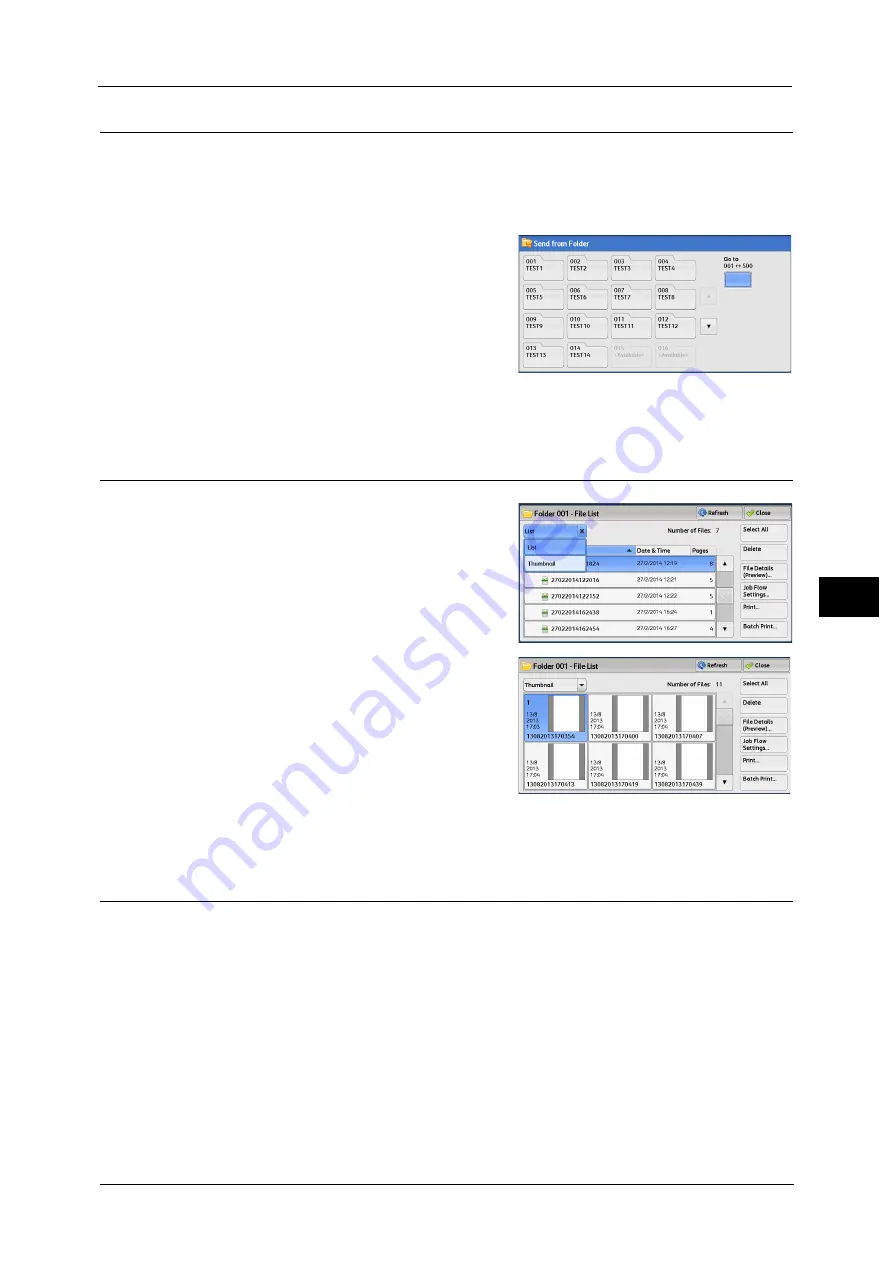
Folder Operating Procedure
307
Sen
d
f
rom
F
o
ld
er
6
Step 2 Selecting a Folder
Access to some folders may be restricted, depending on the settings of the Authentication
feature.
For information on selectable folders depending on the Authentication feature, refer to "Authentication for Job Flow Sheets
and Folders" (P.647).
1
Select a folder on the [Send from Folder]
screen.
2
If a passcode is set for the folder, enter the passcode and select [Confirm].
Step 3 Checking/Selecting Files in a Folder
1
Select the display style from [List] and
[Thumbnail].
2
Select a file to send by e-mail or to print.
For information on the [File List] screen, refer to "Checking/Operating Files in a Folder" (P.309).
Step 4 Operating Files in a Folder
The following shows the reference sections for operations available on the [Send from
Folder] screen.
"Selecting a folder under Scan & Other Jobs" (P.308)
"Checking/Operating Files in a Folder" (P.309)
"Checking File Details" (P.311)
Summary of Contents for Versant 80 Press
Page 1: ...User Guide Versant 80 Press ...
Page 18: ...18 Index 1007 ...
Page 159: ...Image Quality 159 Copy 4 2 Select a button to adjust the color tone ...
Page 214: ...4 Copy 214 Copy 4 ...
Page 304: ...5 Scan 304 Scan 5 ...
Page 382: ...11 Job Status 382 Job Status 11 ...
Page 562: ...14 CentreWare Internet Services Settings 562 CentreWare Internet Services Settings 14 ...
Page 580: ...16 E mail Environment Settings 580 E mail Environment Settings 16 ...
Page 618: ...18 Encryption and Digital Signature Settings 618 Encryption and Digital Signature Settings 18 ...
Page 916: ...22 Problem Solving 916 Problem Solving 22 ...
Page 1018: ...1018 Index ...
















































