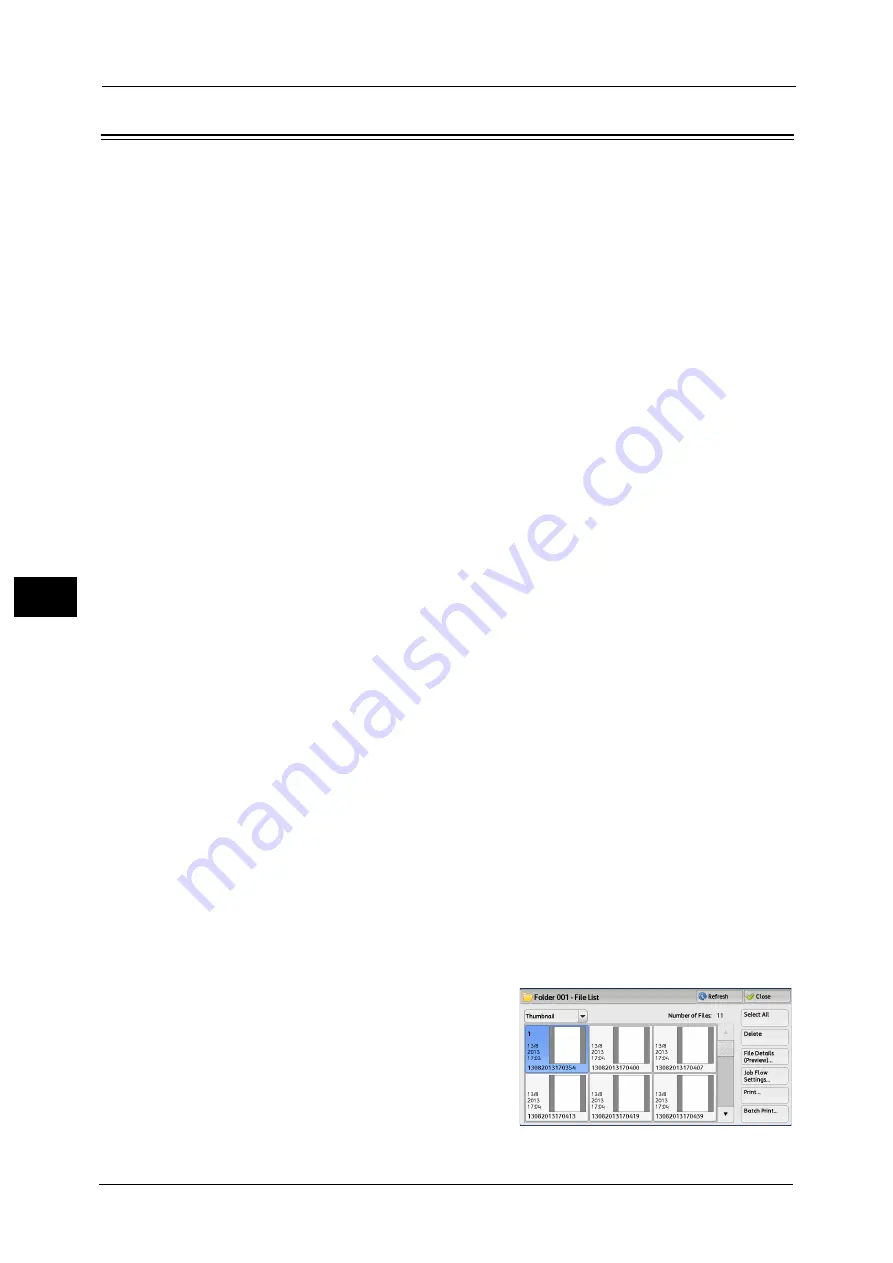
6 Send from Folder
318
Sen
d
f
rom
F
o
ld
er
6
Configuring/Starting Job Flow
Job Flow is a feature that allows you to register transfer settings of scan data, such as a
transfer method and destination, to simplify data-transfer tasks.
Job flow sheets are categorized into two types according to the target. One type of job flow
sheet targets files stored in folders, and the other type targets scan files. This section
describes the first type of job flow sheet, targeting files stored in folders.
A job flow operates files stored in a folder, and starts in either of the following ways: 1)
automatically start a job flow when a file is stored in a folder, or 2) select a job flow sheet to
manually operate files stored in a folder.
To automatically start a job flow, you must make a link with a folder and a job flow sheet in
advance. Files are automatically processed with the job flow sheet when they are stored in
the linked folder.
Note
•
When the Authentication feature is disabled, a job flow created in [Send from Folder] can only be
used/edited/duplicated/deleted through the folder where the job flow is created. This type of job
flow is not displayed on the [Create Job Flow Sheet] screen. When the Authentication feature is
enabled, job flow sheets whose owners are authenticated are displayed on the [Create Job Flow
Sheet] screen.
For information on job flow sheets that target scan files, refer to "Job Flow Sheets" (P.323).
You can register the following features:
z
Forward
z
E-mail Notification
z
For information on the restrictions on the combination of features, refer to "Create Job Flow Sheet" (P.525).
Forward
Multiple forwarding recipients can be configured for each forwarding method.
z
FTP
Forwards via FTP. Up to 2 recipients can be specified.
z
SMB
Forwards via SMB. Up to 2 recipients can be specified.
z
Forwards via E-mail. Up to 100 recipients can be specified.
E-mail Notification
You can receive the job results by e-mail.
For more information, refer to "Create New Job Flow Sheet" (P.527).
Files in a folder can be printed.
1
Select files on the [Folder - File List] screen.
Summary of Contents for Versant 80 Press
Page 1: ...User Guide Versant 80 Press ...
Page 18: ...18 Index 1007 ...
Page 159: ...Image Quality 159 Copy 4 2 Select a button to adjust the color tone ...
Page 214: ...4 Copy 214 Copy 4 ...
Page 304: ...5 Scan 304 Scan 5 ...
Page 382: ...11 Job Status 382 Job Status 11 ...
Page 562: ...14 CentreWare Internet Services Settings 562 CentreWare Internet Services Settings 14 ...
Page 580: ...16 E mail Environment Settings 580 E mail Environment Settings 16 ...
Page 618: ...18 Encryption and Digital Signature Settings 618 Encryption and Digital Signature Settings 18 ...
Page 916: ...22 Problem Solving 916 Problem Solving 22 ...
Page 1018: ...1018 Index ...






























