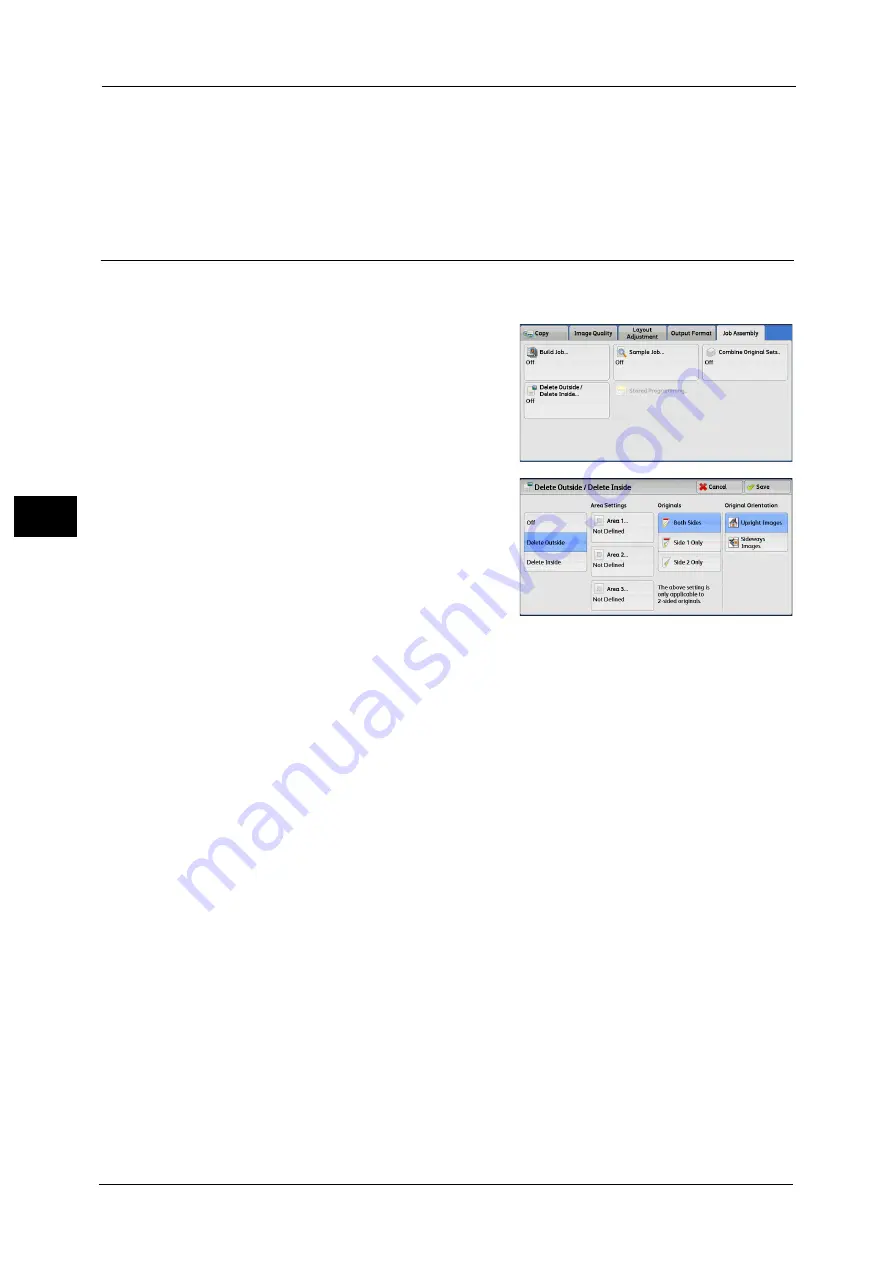
4 Copy
212
Co
py
4
Start
After loading the next document, select this button to scan the next document.
Note
•
You can also press the <Start> button on the control panel to perform the same operation.
Delete Outside/Delete Inside (Deleting Outside or Inside of the Selected
Area)
This feature allows you specify the areas to be deleted from a document image. Up to three
areas can be specified.
1
Select [Delete Outside/Delete Inside].
2
Select any option.
Off
No area is deleted.
Delete Outside
Deletes the outside of the selected area.
Delete Inside
Deletes the inside of the selected area.
Area Settings
Displays the [Delete Outside/Delete Inside - Area 1 (Area 2 or Area 3)] screen. You can
specify up to three areas.
Refer to "[Delete Outside/Delete Inside - Area 1 (Area 2 or Area 3)] Screen" (P.213).
Originals
When the original document is a 2-sided document, specify from which side the specified
area is to be deleted.
z
Both Sides
Applies the settings to both sides of the document.
z
Side 1 Only
Applies the settings to Side 1 of the document.
z
Side 2 Only
Applies the settings to Side 2 of the document.
Summary of Contents for Versant 80 Press
Page 1: ...User Guide Versant 80 Press ...
Page 18: ...18 Index 1007 ...
Page 159: ...Image Quality 159 Copy 4 2 Select a button to adjust the color tone ...
Page 214: ...4 Copy 214 Copy 4 ...
Page 304: ...5 Scan 304 Scan 5 ...
Page 382: ...11 Job Status 382 Job Status 11 ...
Page 562: ...14 CentreWare Internet Services Settings 562 CentreWare Internet Services Settings 14 ...
Page 580: ...16 E mail Environment Settings 580 E mail Environment Settings 16 ...
Page 618: ...18 Encryption and Digital Signature Settings 618 Encryption and Digital Signature Settings 18 ...
Page 916: ...22 Problem Solving 916 Problem Solving 22 ...
Page 1018: ...1018 Index ...






























