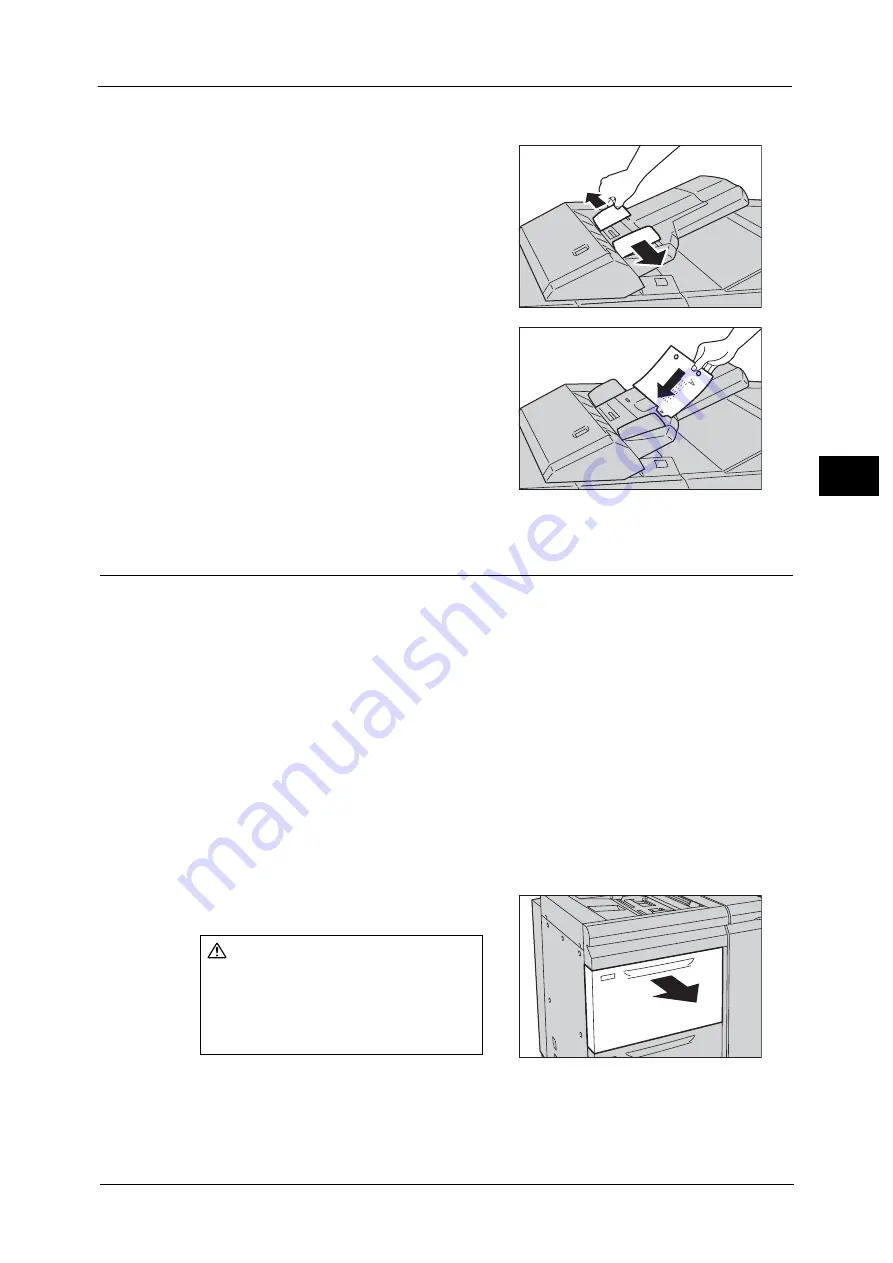
Loading Tab Paper/Postcards/Envelopes
115
P
a
pe
r an
d
Ot
h
e
r M
e
di
a
3
Loading Tab Paper in Tray T1 (Inserter)
1
Hold the center of the paper guides and slide
them to the desired paper size.
2
If the paper is already printed on, load the
paper with the printed side facing up and with
the tab side to be fed first.
Important •
Do not load paper exceeding the maximum
fill line. It might cause paper jams or machine
malfunctions.
Loading Postcards
Postcards can be loaded in Tray 5 (Bypass), the HCF B1-S (Tray 6), and the High Capacity
Feeder C3-DS (Trays 6 and 7).
When loading postcards in the HCF B1-S (Tray 6) or the High Capacity Feeder C3-DS (Trays
6 and 7), attach the Post Card Kit to the tray.
The following describes how to load postcards in the High Capacity Feeder C3-DS (Tray 6)
as an example.
The procedure is the same as for the HCF B1-S (Tray 6) and the High Capacity Feeder C3-DS
(Tray 7).
For how to load a postcard in Tray 5 (Bypass), refer to "Loading Paper in Tray 5 (Bypass)"
(P.106).
Note
•
Carefully fan the paper before loading it in a tray. Otherwise, paper jams may occur or multiple
sheets may be fed to the machine simultaneously.
•
When using postcards, you need to set the paper type for the paper tray to [Postcards], and the
paper weight corresponding to the postcard loaded in the tray. For the setting, refer to "Changing
the Paper Settings" (P.123).
1
Pull out the tray towards you until it stops.
Important •
While the machine is processing a job, do not pull the tray out that the job uses.
•
To prevent paper jams or misloading, do not add paper on top of any remaining paper in the tray.
Remove any paper remaining in the tray, and then load that paper on top of the newly loaded
paper.
CAUTION
When pulling out the paper tray, do it
slowly. If pulled out with too much
force, the tray can hit and injure your
knees.
Summary of Contents for Versant 80 Press
Page 1: ...User Guide Versant 80 Press ...
Page 18: ...18 Index 1007 ...
Page 159: ...Image Quality 159 Copy 4 2 Select a button to adjust the color tone ...
Page 214: ...4 Copy 214 Copy 4 ...
Page 304: ...5 Scan 304 Scan 5 ...
Page 382: ...11 Job Status 382 Job Status 11 ...
Page 562: ...14 CentreWare Internet Services Settings 562 CentreWare Internet Services Settings 14 ...
Page 580: ...16 E mail Environment Settings 580 E mail Environment Settings 16 ...
Page 618: ...18 Encryption and Digital Signature Settings 618 Encryption and Digital Signature Settings 18 ...
Page 916: ...22 Problem Solving 916 Problem Solving 22 ...
Page 1018: ...1018 Index ...
















































