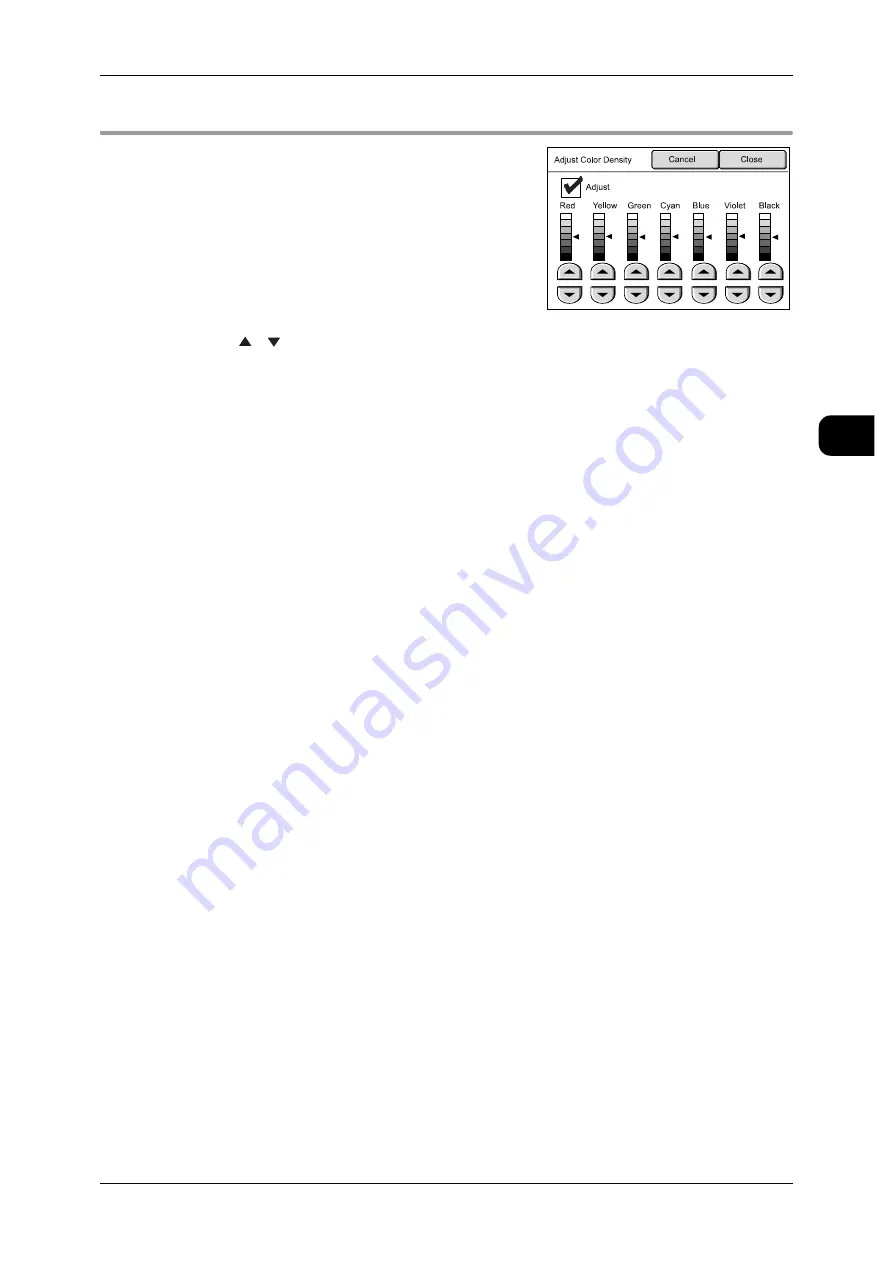
[Copy - Image Quality] screen
79
Copy
2
[Copy] > [Image Quality]
Adjust Color Density
Allows you to adjust the density on a color-by-
color basis to enhance or erase some colors.
[Adjust] checkbox
Selecting the checkbox activates the [Adjust
Color Density] feature.
Density can be calibrated in seven levels for
each of Red, Yellow, Green, Cyan, Blue, Violet,
and Black.
Use [ ] [ ] to calibrate each density level.
The higher the level is set, the lighter the color becomes, and vice versa.
For instance, sliding the marker on the Red color bar allows you to darken or lighten
(to colorless) the red portions of the image.
















































