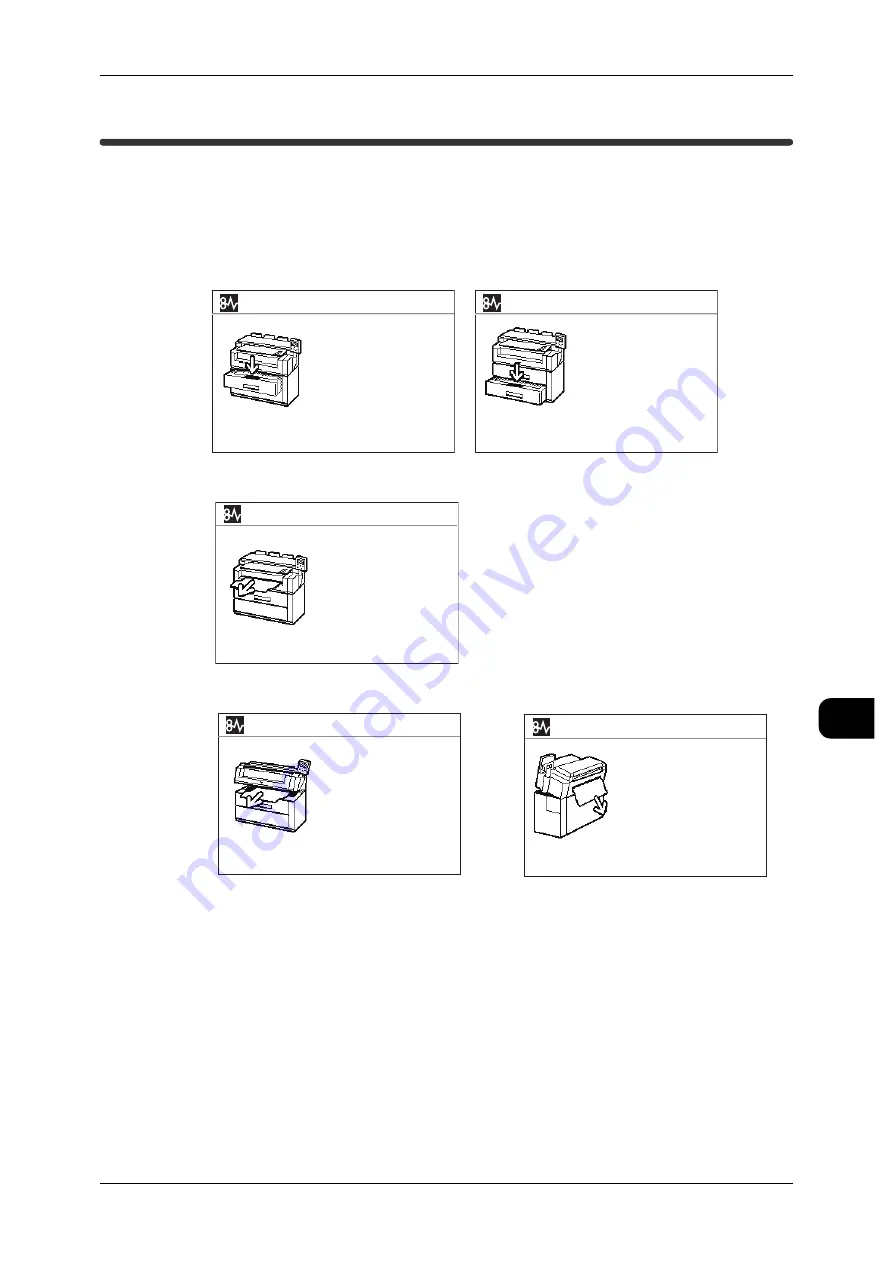
Paper Jams
187
Pr
ob
le
m Solving
9
Paper Jams
If a paper jam occurs, the machine stops and an alarm sounds. In addition, an error
message appears on the touch panel display. Remove the jammed paper according
to the message displayed.
Gently remove the paper while taking care not to tear it. If paper is torn while it is being
removed from the machine, remove all torn pieces making sure that none remain
inside the machine.
If a paper jam message is displayed again after you have cleared the paper jam,
paper is probably jammed at another location. Take proper action according to the
message.
1.
2.
3.
Pull out RFC drawer 1.
Remove the jammed media.
See the designated label
for instructions.
Close RFC drawer 1.
xxx-xxx
Paper Jam
Paper jams in roll tray (mis-setting of roll, feeding failure) (P.188)
Paper jams in roll tray (jam in the area from feeding area to developer area) (P.189)
Paper jams in manual feed tray (P.190)
Paper Jams in Upper Unit (P.190)
Paper Jam
1.
2.
3.
Pull out RFC drawer 2.
Remove the jammed media.
See the designated label
for instructions.
Close RFC drawer 2.
xxx-xxx
Paper Jam
Remove the jammed media
in Manual Feed Tray.
xxx-xxx
1.
2.
3.
Paper Jam
xxx-xxx
Open the upper unit.
Remove the jammed media.
Release locking lever to
unlock and close
the upper unit.
Paper Jam
xxx-xxx
1.
2.
3.
Open the machine
front upper unit.
Raise the lever at the
rear right side of the
machine and remove
the jammed media.
Close the machine
rear cover and then close
the machine front
upper unit.
















































