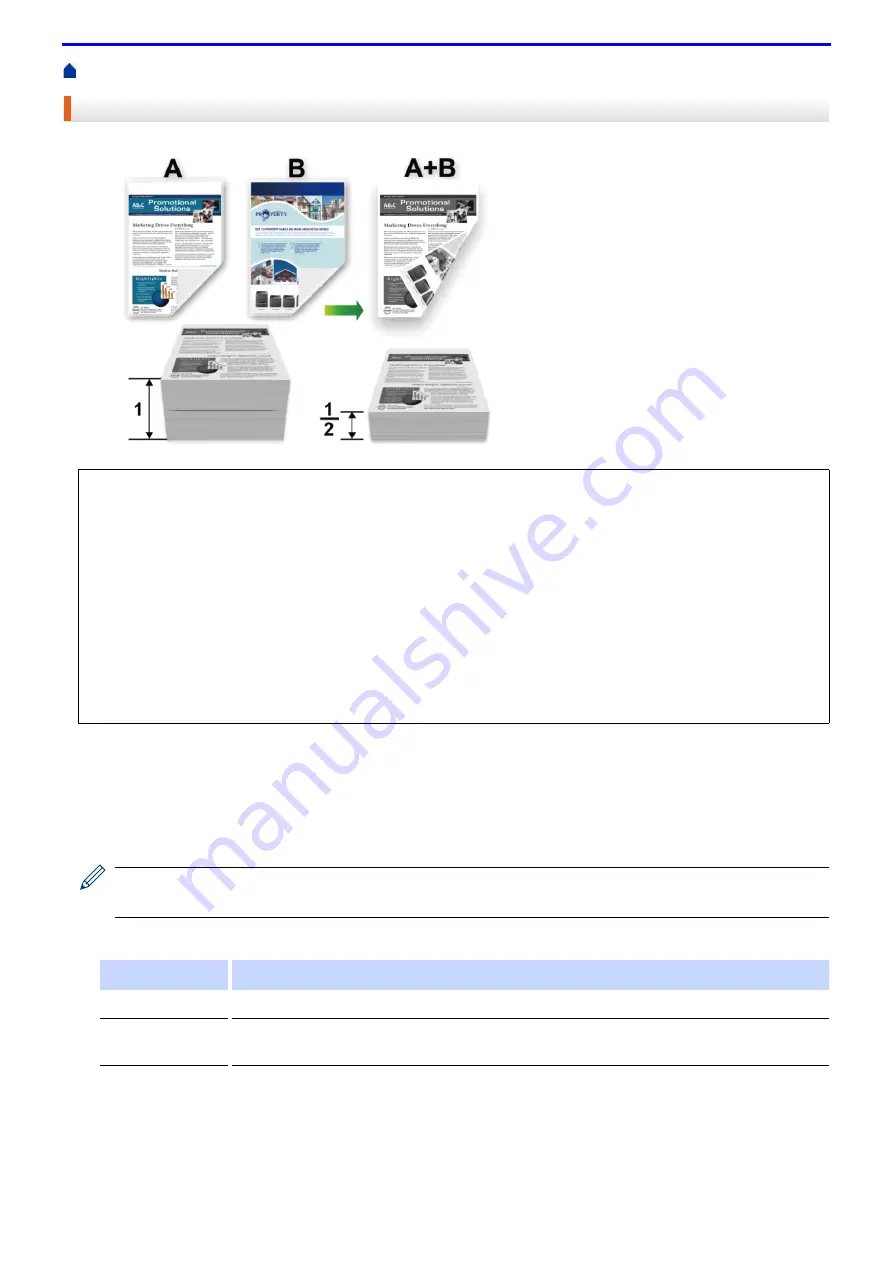
45
Print from Your Computer (Windows
> Print on Both Sides of the Paper (Windows
®
)
Print on Both Sides of the Paper (Windows
®
)
1. Select the print command in your application.
2. Select
FX DocuPrint XXXXX
(where XXXXX is the name of your model), and then click the printing properties
or preferences button.
The printer driver window appears.
3. In the
Orientation
field, select the
Portrait
or
Landscape
option to set the orientation of your printout.
If your application contains a similar setting, we recommend that you set the orientation using the
application.
4. Click the
2-sided / Booklet
drop-down list, and then select the
2-sided
or
2-sided (Manual)
option.
5. Click the
2-sided Settings
button.
6. Select one of the options from the
2-sided Type
menu.
When 2-sided is selected, four types of 2-sided binding are available for each orientation:
• (For models without the lever on the 2-sided tray) Select A4 sized paper when using the automatic 2-sided
printing function.
• (For models with the lever on the 2-sided tray) Select A4, Letter, Legal, Mexico Legal, India Legal or Folio
sized paper when using the automatic 2-sided printing function.
• Make sure the 2-sided tray is set to the paper size. If it is not, the paper may not be fed correctly, resulting in
a skewed or a paper jam.
• Make sure the back cover is closed.
• If paper is curled, straighten it and put it back in the paper tray.
• Use regular paper or thin paper. DO NOT use bond paper.
• If the paper is too thin, it may wrinkle.
• When you use the manual 2-sided printing function, it is possible there may be paper jams or poor print
quality.
Option
Description
2-sided
Automatically prints on both sides of the paper.
2-sided (Manual)
The machine prints all the even-numbered pages on one side of the paper first. Then, the
printer driver instructs you (with a pop-up message) to reinsert the paper.
Summary of Contents for DocuPrint P375 d
Page 1: ...DocuPrint P385 dw DocuPrint P375 dw DocuPrint P375 d User Guide ...
Page 122: ...122 Home Security Security Lock the Machine Settings Network Security Features ...
Page 181: ...181 Related Information Configure an IPsec Template Using Web Based Management ...
Page 221: ...221 5 Put the paper tray firmly back in the machine Related Information Paper Jams ...
Page 234: ...234 Related Information Troubleshooting Related Topics Test Print Clean the Drum Cartridge ...
Page 246: ...246 Home Troubleshooting Reset Functions Reset Functions Network Reset Factory Reset ...
Page 257: ...257 Related Information Replace Supplies Related Topics Error and Maintenance Messages ...
Page 265: ...265 Related Information Clean the Machine Related Topics Printing Problems ...
Page 289: ...289 Related Information Change Machine Settings Using Web Based Management ...
















































