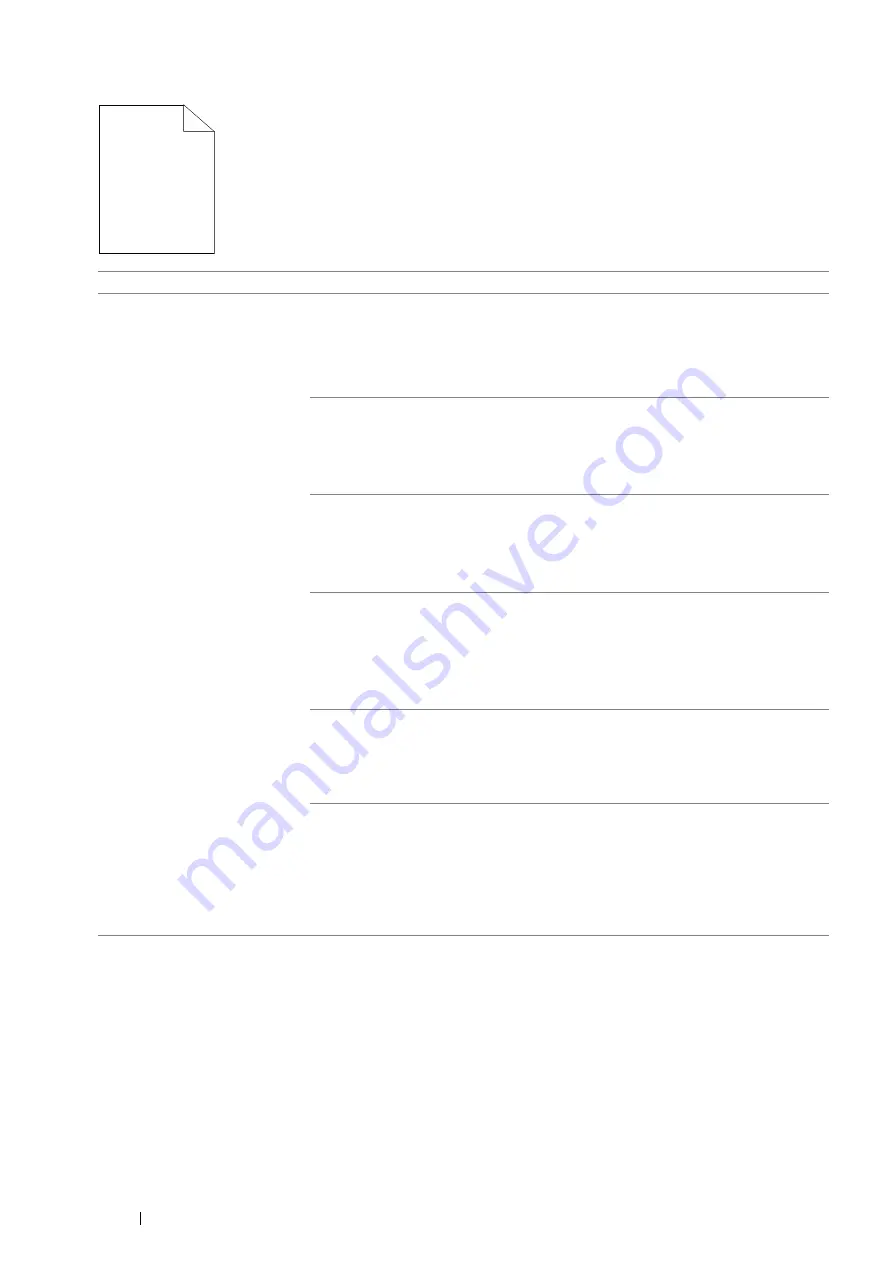
212
Troubleshooting
The Entire Output Is Blank
Problem
Action
The entire output is blank.
The toner cartridge may be low or need to be replaced. Confirm the amount of toner
in the toner cartridge.
1
Check the toner level in the
Status Monitor
window.
2
Replace the toner cartridge as necessary.
If the problem persists, disable
Toner Saver
in the print driver.
Disable
Toner Saver
in the print driver. The following procedure uses the PCL 6
driver as an example.
1
On the
Image Options
tab, ensure that
Off
is selected in the
Toner Saver
drop-down menu.
If the problem persists, try changing the
Paper Type
setting in the print driver.
The print media surface may be uneven. Try changing the
Paper Type
setting in the
print driver. For example, change the plain paper to heavyweight using the PCL 6
driver.
1
On the
Paper/Output
tab, change the
Paper Type
setting.
If the problem persists, verify that the correct print media is being used.
Verify that the correct print media is being used.
See also:
• "Usable Print Media" on page 114
If not, use the print media recommended for the printer.
If the problem persists, ensure the transfer unit is correctly installed.
Ensure the transfer unit is correctly installed.
See also:
• "Installing a Transfer Unit" on page 243
If the problem persists, replace the drum cartridge if you have a spare cartridge.
Replace the drum cartridge if you have a spare cartridge.
See also:
• "Replacing the Drum Cartridge" on page 237
• "Installing a Drum Cartridge" on page 239
If the problem persists, contact the Fuji Xerox local representative office or an
authorised dealer.
Summary of Contents for DocuPrint P355 d
Page 1: ...DocuPrint P355 d P355 db User Guide ...
Page 4: ...4 Preface ...
Page 10: ...10 Contents ...
Page 49: ...Basic Operation 49 3 Click Wireless Network Kit b g n ...
Page 58: ...58 Basic Operation ...
Page 64: ...64 Printer Management Software ...
Page 110: ...110 Printer Connection and Software Installation ...
Page 148: ...148 Printing Basics ...
Page 184: ...184 Using the Operator Panel Menus ...
Page 264: ...264 Contacting Fuji Xerox ...
Page 271: ......






























