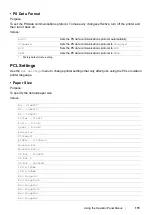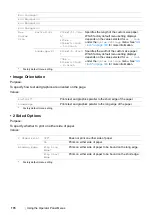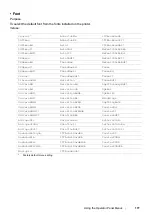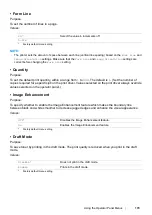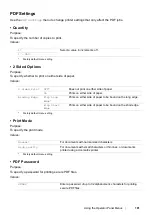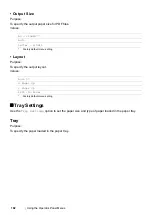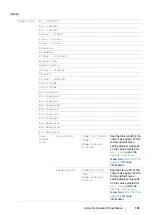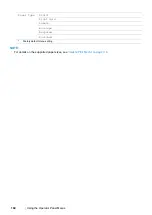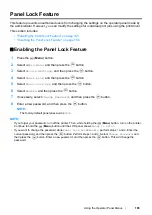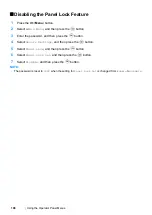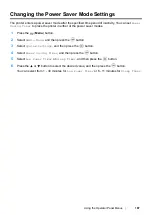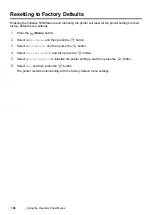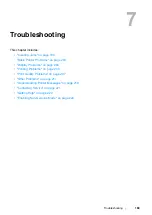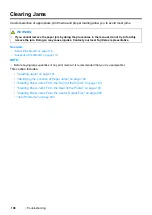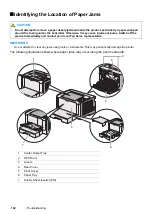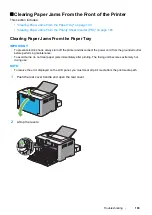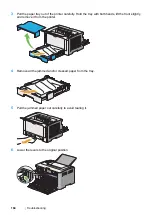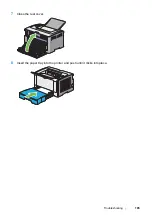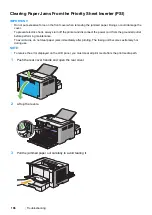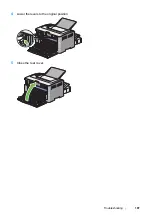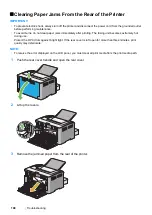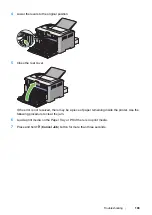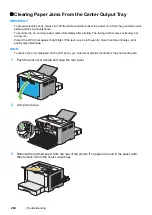Using the Operator Panel Menus
185
Panel Lock Feature
This feature prevents unauthorized users from changing the settings on the operator panel made by
the administrator. However, you can modify the settings for individual print jobs using the print driver.
This section includes:
• "Enabling the Panel Lock Feature" on page 185
• "Disabling the Panel Lock Feature" on page 186
Enabling the Panel Lock Feature
1
Press the
(
Menu
) button.
2
Select
Admin Menu
, and then press the
button.
3
Select
Secure Settings
, and then press the
button.
4
Select
Panel Lock
, and then press the
button.
5
Select
Panel Lock Set
, and then press the
button.
6
Select
Enable
, and then press the
button.
7
If necessary, select
Change Password
, and then press the
button.
8
Enter a new password, and then press the
button.
NOTE:
•
The factory-default panel password is
0000
.
NOTE:
•
If you forget your password, turn off the printer. Then, while holding the
(
Menu
) button, turn on the printer.
Continue to hold the
(
Menu
) button until the LCD panel shows
Ready to Print
.
•
If you want to change the password while
Panel Lock Set
is
Enable
, perform steps
1
and
2
. Enter the
current password, and then press the
button. Perform steps
3
and
4
. Select
Change Password
, and
then press the
button. Enter a new password, and then press the
button. This will change the
password.
Summary of Contents for DocuPrint P255 dw
Page 1: ...User Guide DocuPrint P255 d P255 dw ...
Page 6: ...6 Contents ...
Page 26: ...26 Product Features ...
Page 38: ...38 Basic Operation ...
Page 69: ...Printer Connection and Software Installation 69 5 Select Advanced ...
Page 114: ...114 Printer Connection and Software Installation ...
Page 197: ...Troubleshooting 197 4 Lower the levers to the original position 5 Close the rear cover ...
Page 226: ...226 Troubleshooting ...
Page 248: ...248 Contacting Fuji Xerox ...
Page 252: ...252 Index X XML Paper Specification print driver 58 96 ...