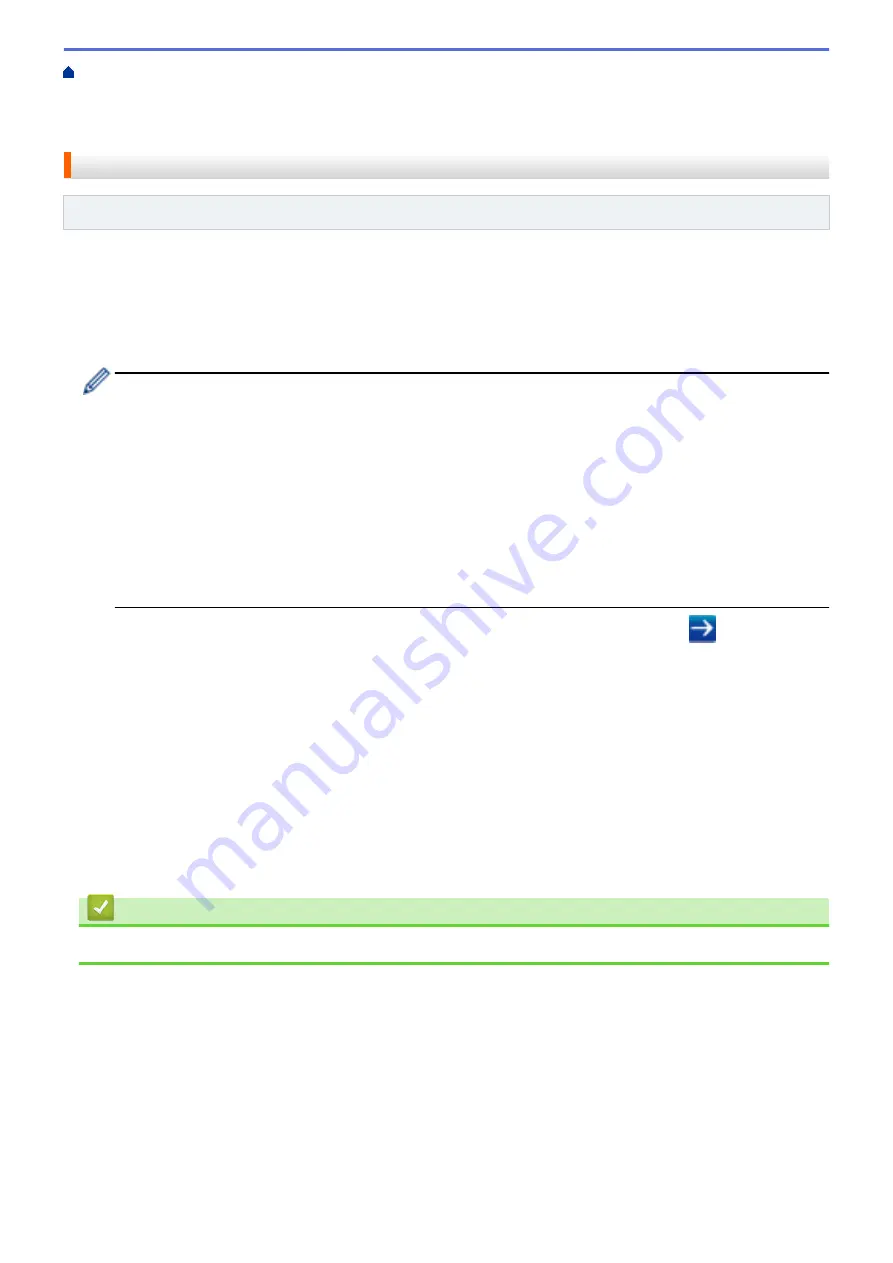
Manage Your Network Machine Securely Using SSL/
Certificates and Web Based Management
Create and Install a Certificate
Certificate from a Certificate Authority (CA)
Import and Export the Certificate and Private Key
> Import a
Certificate and Private Key
Import a Certificate and Private Key
Related Models
: DocuPrint P235 d/DocuPrint P275 dw
1. Start your web browser.
2. Type "http://machine's IP address" in your browser's address bar (where "machine's IP address" is the
machine's IP address).
For example:
http://192.168.1.2
•
If you are using a Domain Name System or enable a NetBIOS name, you can type another name, such
as "SharedPrinter" instead of the IP address.
-
For example:
http://SharedPrinter
If you enable a NetBIOS name, you can also use the node name.
-
For example:
http://fxnxxxxxxxxxxxx
The NetBIOS name can be found in the Network Configuration Report.
•
For Mac, access Web Based Management by clicking the machine's icon on the
Status Monitor
screen.
3. No password is required by default. Type a password if you have set one, and then click
.
4. Click the
Network
tab.
5. Click the
Security
tab.
6. Click
Certificate
.
7. Click
Import Certificate and Private Key
.
8. Browse to the file you want to import.
9. Type the password if the file is encrypted, and then click
Submit
.
The certificate and private key are imported to your machine.
To use SSL/TLS communication, the Root Certificate from the CA must also be installed on your computer.
Contact your network administrator.
Related Information
•
Import and Export the Certificate and Private Key
115
Summary of Contents for DocuPrint P235 d
Page 1: ...DocuPrint P235 db DocuPrint P235 d DocuPrint P275 dw Online User s Guide ...
Page 26: ...Related Information Load and Print Paper in the Manual Feed Slot 22 ...
Page 37: ...Related Information Print from Your Computer Windows Print Settings Windows 33 ...
Page 53: ... Printing Problems 49 ...
Page 88: ...Home Security Security Lock the Machine Settings Network Security Features 84 ...
Page 156: ...Home iPrint Scan for Mac iPrint Scan for Mac iPrint Scan Overview 152 ...
Page 162: ... Clean the Corona Wire 158 ...
Page 166: ... Replace Supplies Replace the Drum Unit Clean the Corona Wire 162 ...
Page 172: ...6 Close the front cover Related Information Paper Jams 168 ...
















































