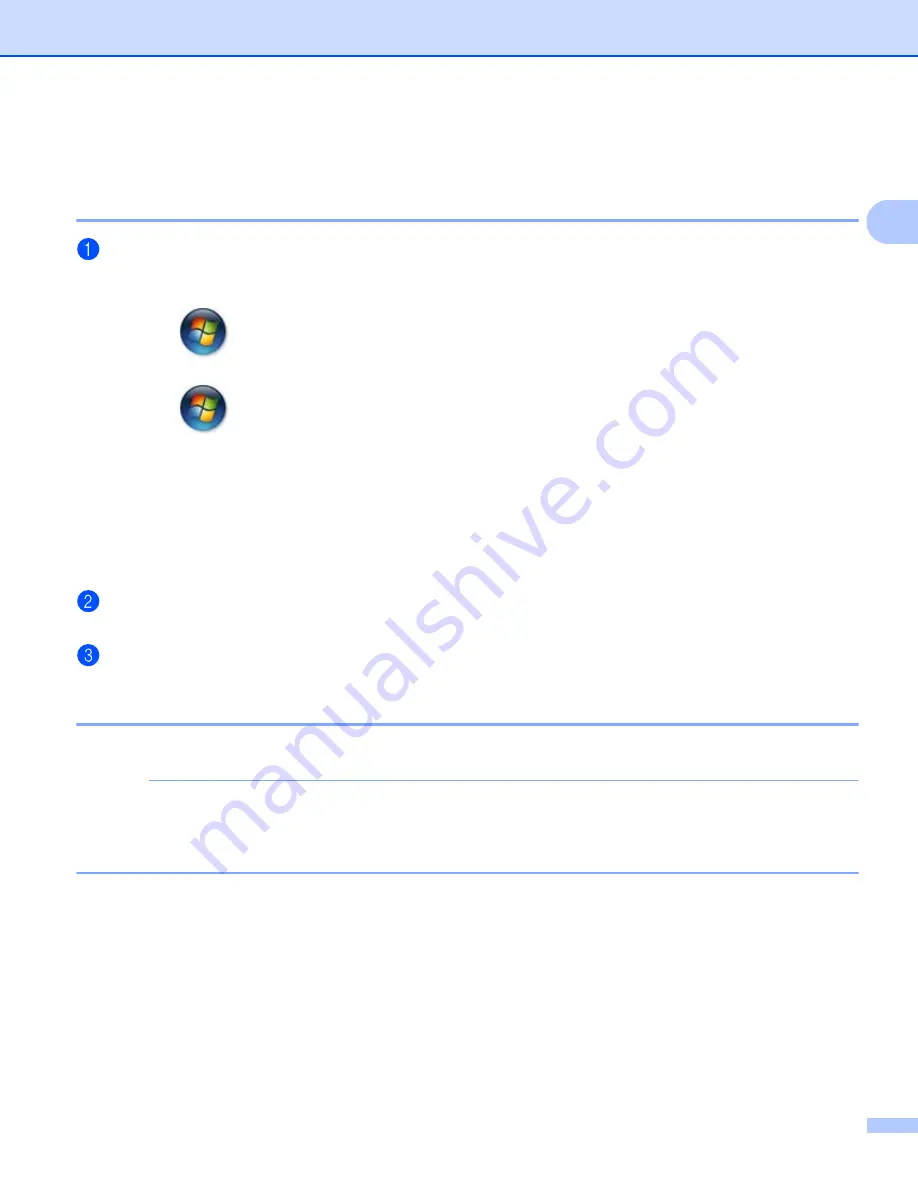
Driver and Software
8
2
Windows
®
2
Accessing the printer driver settings
2
(For Windows
®
XP and Windows Server
®
2003)
Click
Start
, and then
Printers and Faxes
.
(For Windows Vista
®
and Windows Server
®
2008)
Click the
(
Start
) button,
Control Panel
,
Hardware and Sound
, and then
Printers
.
(For Windows
®
7 and Windows Server
®
2008 R2)
Click the
(
Start
) button, and then click
Devices and Printers
.
(For Windows
®
8)
Move your mouse to the lower right corner of your desktop. When the menu bar appears, click
Settings
,
and then click
Control Panel
. In the
Hardware and Sound
group, click
View devices and printers
.
(For Windows Server
®
2012 and Windows Server
®
2012 R2)
Move your mouse to the lower right corner of your desktop. When the menu bar appears, click
Settings
,
and then click
Control Panel
. In the
Hardware
group, click
View devices and printers
.
Right-click the
FX DocuPrint P115 w
icon and select
Printer properties
(
Properties
), and
FX DocuPrint P115 w
if necessary. The printer properties dialog box appears.
Choose the
General
tab and then click
Preferences...
(
Printing Preferences...
).
Features in the Windows
®
printer driver
2
For more information, see the
Help
text in the printer driver.
NOTE
• The screens in this section are from Windows
®
7. The screens on your PC will vary depending on your
operating system.
• To access the printer driver settings, see
Accessing the printer driver settings





























