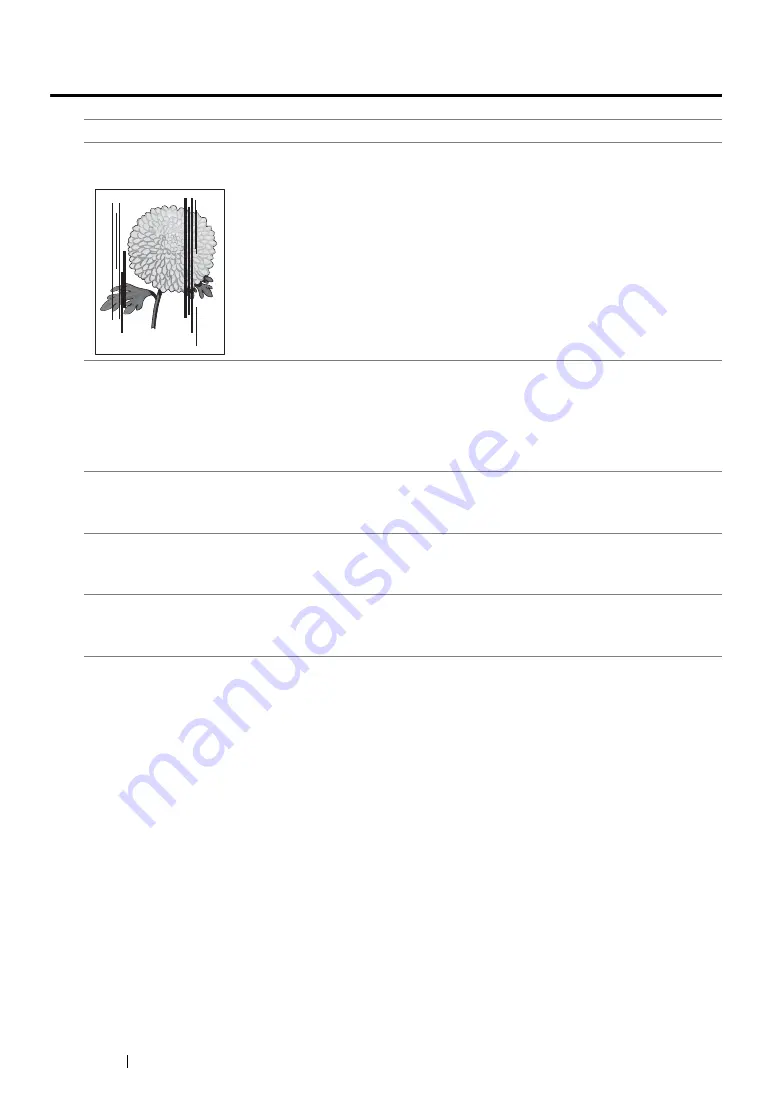
409
Troubleshooting
Copy Quality Problems
NOTE:
•
If the problem continues even though you have taken suggested actions described above, contact the Fuji
Xerox local representative office or an authorized dealer.
Problem
Action
There are lines or streaks in
copies made from the ADF.
There is debris on the ADF glass. When scanning, the paper from the
ADF passes over the debris creating lines or streaks.
Clean the ADF glass with a lint free cloth.
See also:
• "Cleaning the Scanner" on page 435
There are spots in copies taken
from the document glass.
There is debris on the document glass. When scanning, the debris
creates a spot on the image.
Clean the document glass with a lint free cloth.
See also:
• "Cleaning the Scanner" on page 435
The reverse side of the original is
showing on the copy.
On the Copy menu, enable
Auto Exposure
.
For information on turning
Auto Exposure
on and off, see
.
Light colors are washed out or
white on the copy.
On the Copy menu, disable
Auto Exposure
.
For information on turning
Auto Exposure
on and off, see
.
Image is too light or dark.
Use the
Lighten/Darken
option on the Copy menu.
For information on making the image lighter or darker, see
.
Summary of Contents for DocuPrint M218 fw
Page 1: ...User Guide DocuPrint M218 fw...
Page 9: ...Contents 8...
Page 31: ...Product Features 30...
Page 65: ...Printer Management Software 64...
Page 197: ...Printing Basics 196...
Page 252: ...251 Scanning 5 Select any unused number and click Add...
Page 267: ...Scanning 266...
Page 433: ...Troubleshooting 432...
Page 437: ...Maintenance 436 5 Close the document cover...
Page 442: ...441 Maintenance 6 Place the toner cartridge slowly on the sheets of paper spread in step 3...
Page 463: ...Contacting Fuji Xerox 462...






























