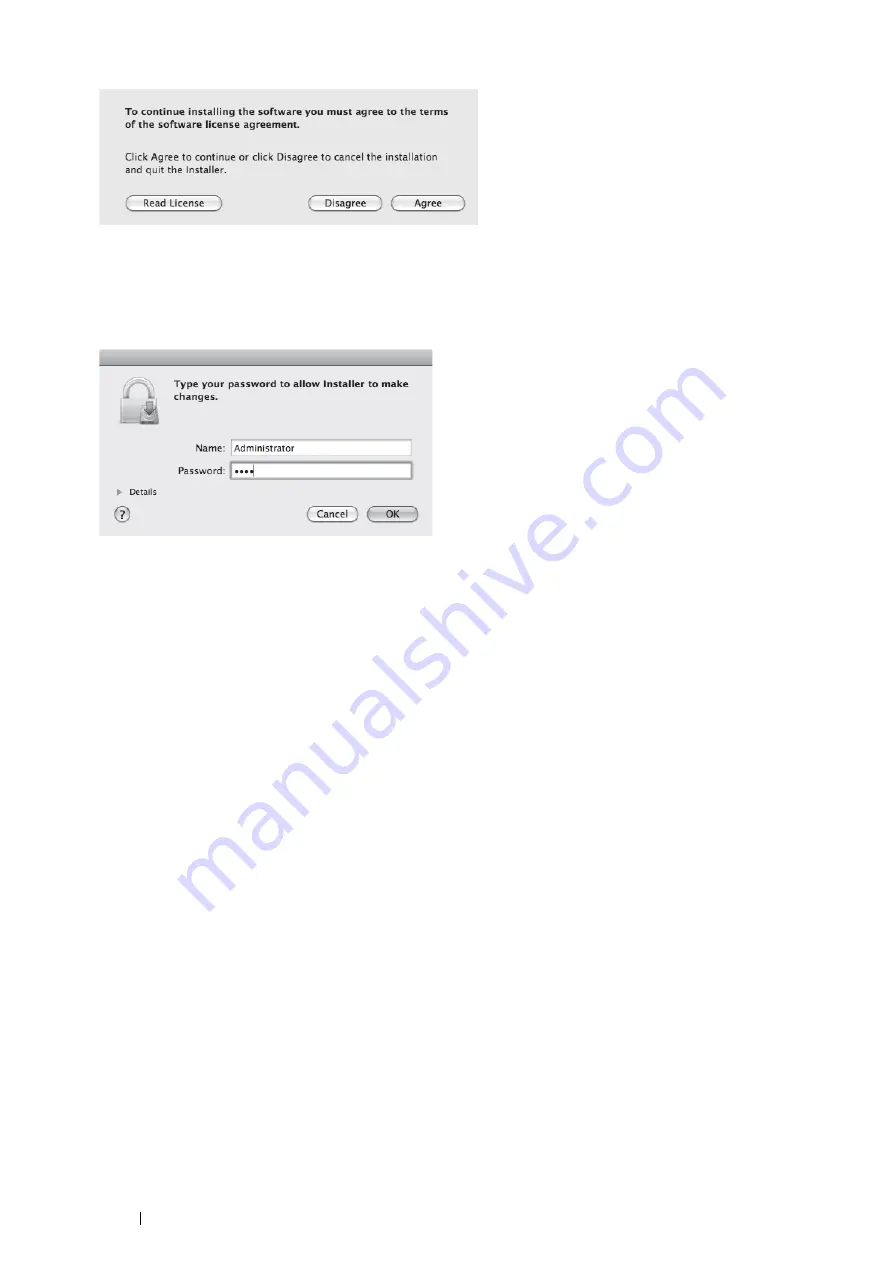
38
Installing of Print Drivers for Mac OS X Computers
11
Click [Agree].
NOTE:
• When the screen to select the installation location appears, click [Continue].
12
Click [Install].
13
Enter an Administrator name and password, and click [OK] ([Install Software] for Mac OS X 10.7/10.8).
14
When a message appears telling you installation has completed, click [Close].
This completes the installation.
When using Mac OS X 10.3.9-10.4, proceed to
Adding a Printer (Mac OS X 10.3.9-10.4) on page 38
When using Mac OS X 10.5-10.8, proceed to
Adding a Printer (Mac OS X 10.5-10.8) on page 40
Adding a Printer (Mac OS X 10.3.9-10.4)
After the PPD file has been installed, set the PPD file for the print driver, and then add the printer.
The print driver controls the printer functions based on the information in the PPD file.
As an example, this section describes how to add a printer in a Mac OS X 10.3.9.
1
Start Mac OS X.
2
Check that the printer port is set to Enable.
• When using IP Printing
Set the LPD port to Enable.
NOTE:
• Printers on an IP network can be detected automatically. To enable the discovery function, enable Bonjour on the printer.
• When using USB
Set the USB port to Enable.
To enable the USB port, see the documentation that came with your printer. Depending on the model being
used, specification of the print mode may be unnecessary.
3
Start [Printer Setup Utility].
NOTE:
• You can find [Printer Setup Utility] in the [Utilities] folder of the [Applications] folder.
The [Printer List] screen appears.
Summary of Contents for DocuPrint CM405 df
Page 1: ...DocuPrint CM405 df CP405 d PostScript User Guide...
Page 6: ...6 Using This Guide...
Page 92: ...92 Barcode Settings...






























