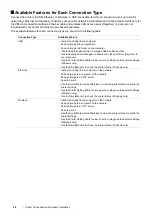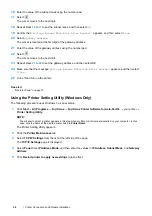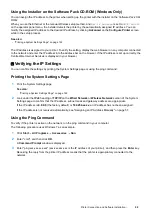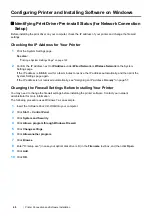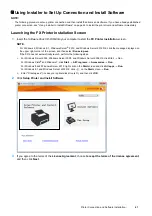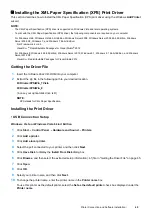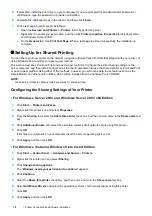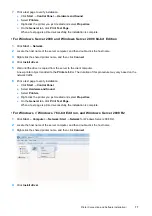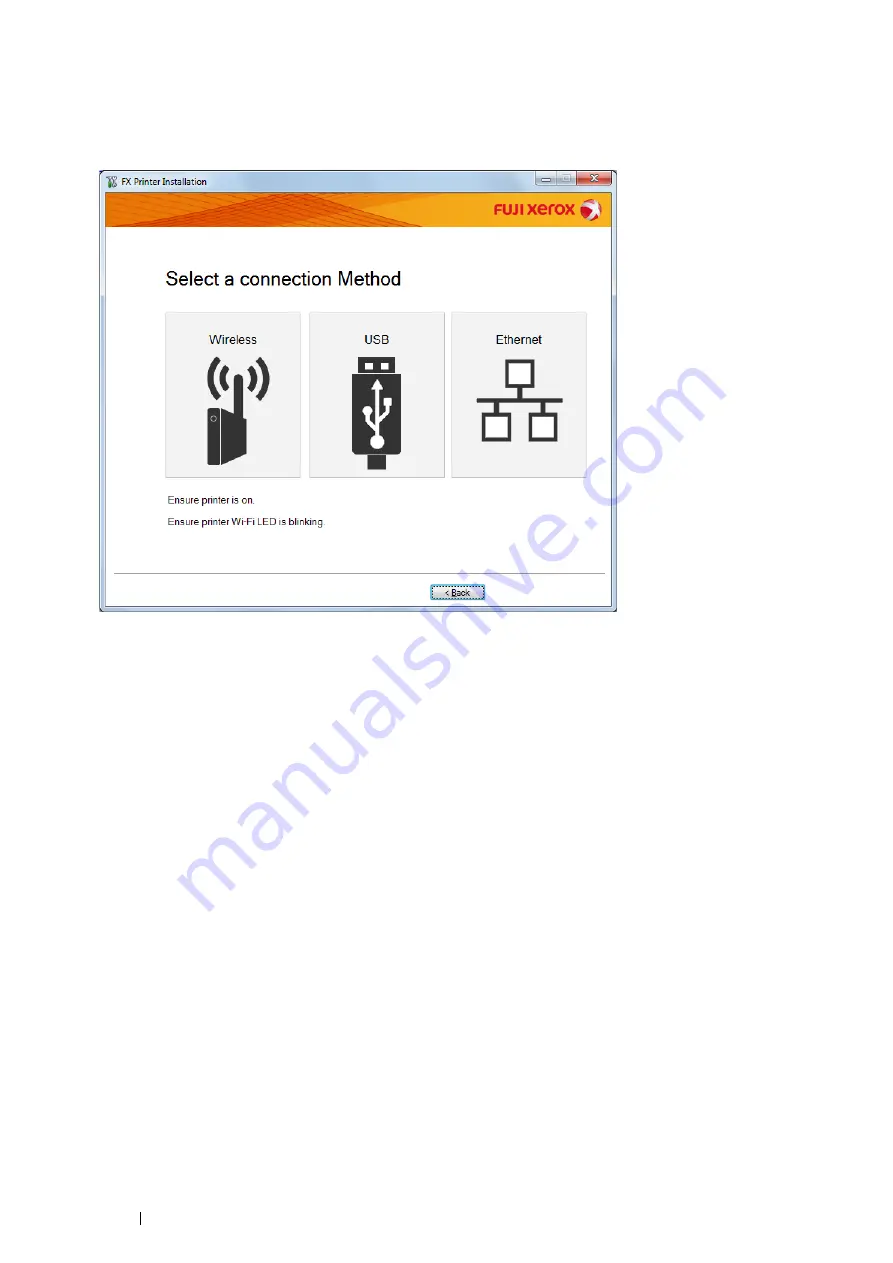
62
Printer Connection and Software Installation
4
Select a connection method to the printer.
For the wireless connection, see "Configuring Wireless Connection Settings" on page 62.
For the USB connection, see "Configuring USB Connection Settings" on page 63.
For the Ethernet connection, see "Configuring Ethernet Connection Settings" on page 63.
Configuring Wireless Connection Settings
The installer software connects the printer and installs the required drivers and software.
The connection procedure varies depending on how your network and computer are set up.
1
Confirm that the printer is turned on and the status LED (
Mobile
) is blinking.
2
Click
Wireless
on the
Select a connection Method
screen.
3
Follow the instructions displayed on the screen.
•
If the software detects your network and printer, the
SSID
and
Printer Name
will be displayed. Confirm the
SSID
and
Printer Name
and then click
Next
.
•
If the WPS setup screen is displayed, follow the steps displayed on the screen.
•
In case the WPS button is not available on your router or you want to set up manually, click
Manual settings
and follow the instructions displayed on the screen.
4
Click
Finish
to exit the wizard when the
Ready to Print!
screen appears. If necessary, click
Print Test Page
to
verify installation.
Summary of Contents for DocuPrint CM225FW
Page 1: ...DocuPrint CM225 fw User Guide ...
Page 10: ...10 Contents Technical Support 338 Online Services 339 Index 340 ...
Page 260: ...260 Digital Certificates 11 Digital Certificates Using Digital Certificates on page 261 ...
Page 272: ...272 Troubleshooting 4 Lower the levers to their original position 5 Close the rear cover ...