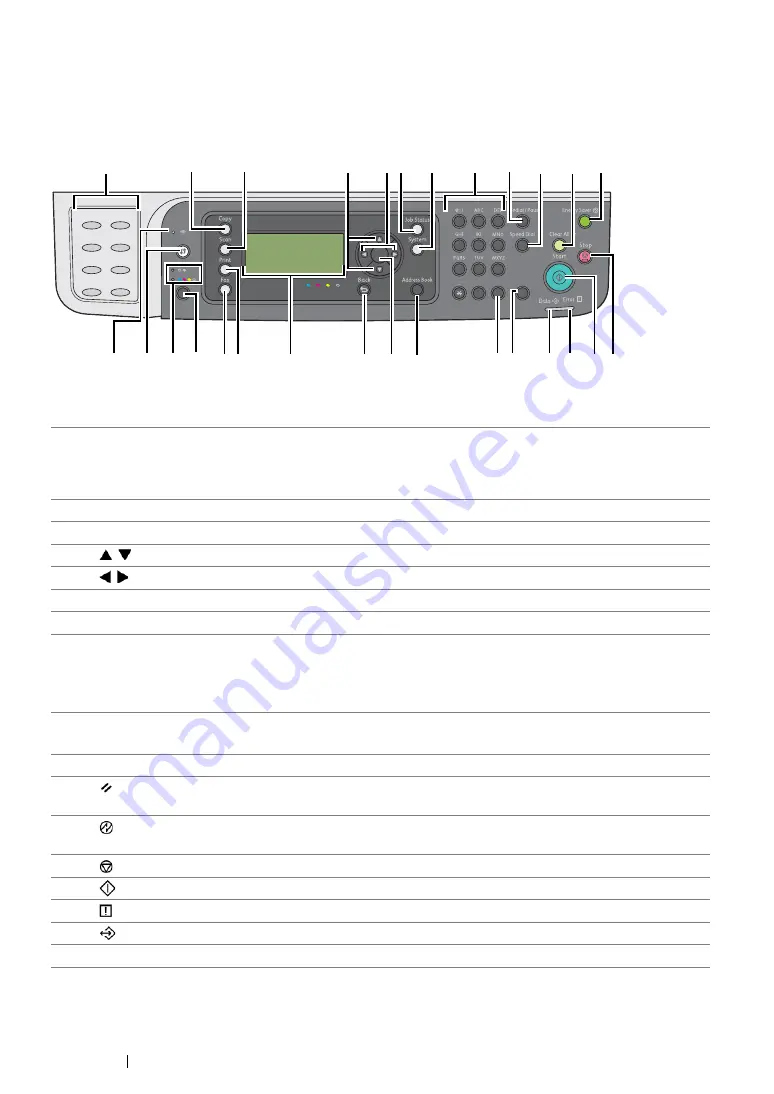
48
Basic Operation
Operator Panel
The operator panel has a 4-line by 28-character liquid crystal display (LCD), light-emitting diodes
(LED), control buttons, one-touch buttons, and numeric keypad, which allow you to control the printer.
(The one-touch buttons are available only on the DocuPrint CM215 f/CM215 fw.)
1*
One-touch buttons
Calls up the stored fax number registered in the Address
Book. The first eight fax numbers in the Address Book are
assigned to the buttons in row order, starting from the top
corner.
2
Copy
button/LED
Moves to the top level of the Copy menu.
3
Scan
button/LED
Moves to the top level of the Scan menu.
4
buttons
Moves a cursor or highlight up or down.
5
buttons
Moves a cursor or highlight left or right.
6*
Job Status
button/LED
Moves to the top level of the Job Status menu.
7
System
button/LED
Moves to the top level of the System menu.
8
Numeric keypad
DocuPrint CM215 f/CM215 fw
•
Enters characters and numbers.
DocuPrint CM215 b
•
Enters numbers.
9*
Redial/Pause
button
•
Re-dials a telephone number.
•
Inserts a pause during dialing.
10*
Speed Dial
button
Calls up a stored telephone number.
11
(
Clear All
) button
Resets the current setting, and returns to the top level of
each service menu.
12
(
Energy Saver
) button/LED
Lights up in the Sleep mode. Press this button to exit the
Sleep mode.
13
(
Stop
) button
Cancels the current processing or pending job.
14
(
Start
) button
Starts a job.
15
(
Error
) LED
Lights up when the printer has an error.
16
(
Data
) LED
Lights up for incoming, outgoing, or pending jobs.
17*
C
(
Clear
) button
Deletes characters and numbers.
OK
9
C
8
0
#
7
4
6
5
1
3
2
Wi-Fi
WPS
1
2
3
4
5
6
7
8
3
2
4
5 6*
7
8
9* 10* 11 12
13
14
15
16
17*
19*
20
21
23
24*
25
26
22
1*
18
*: This button/LED is available only on the DocuPrint CM215 f/CM215 fw.
**:
This button/LED is available only on the DocuPrint CM215 fw.
27**
28**
Summary of Contents for DocuPrint CM215 b
Page 1: ...1 DocuPrint CM215 Series User Guide ...
Page 4: ...4 Preface ...
Page 32: ...32 Product Features ...
Page 42: ...42 Specifications ...
Page 66: ...66 Printer Management Software ...
Page 126: ...126 Printer Connection and Software Installation ...
Page 168: ...168 Printing Basics ...
Page 192: ...192 Copying ...
Page 272: ...272 Faxing DocuPrint CM215 f CM215 fw Only ...
Page 330: ...330 Troubleshooting 4 Lower the levers to their original position 5 Close the rear cover ...
Page 333: ...Troubleshooting 333 7 Lower the levers to their original position 8 Close the rear cover ...
Page 380: ...380 Troubleshooting ...
Page 406: ...406 Maintenance ...
Page 410: ...410 Contacting Fuji Xerox ...
Page 415: ...Index 415 Y Your Fax Number 268 286 ...
Page 416: ...416 Index ...
Page 417: ......
















































