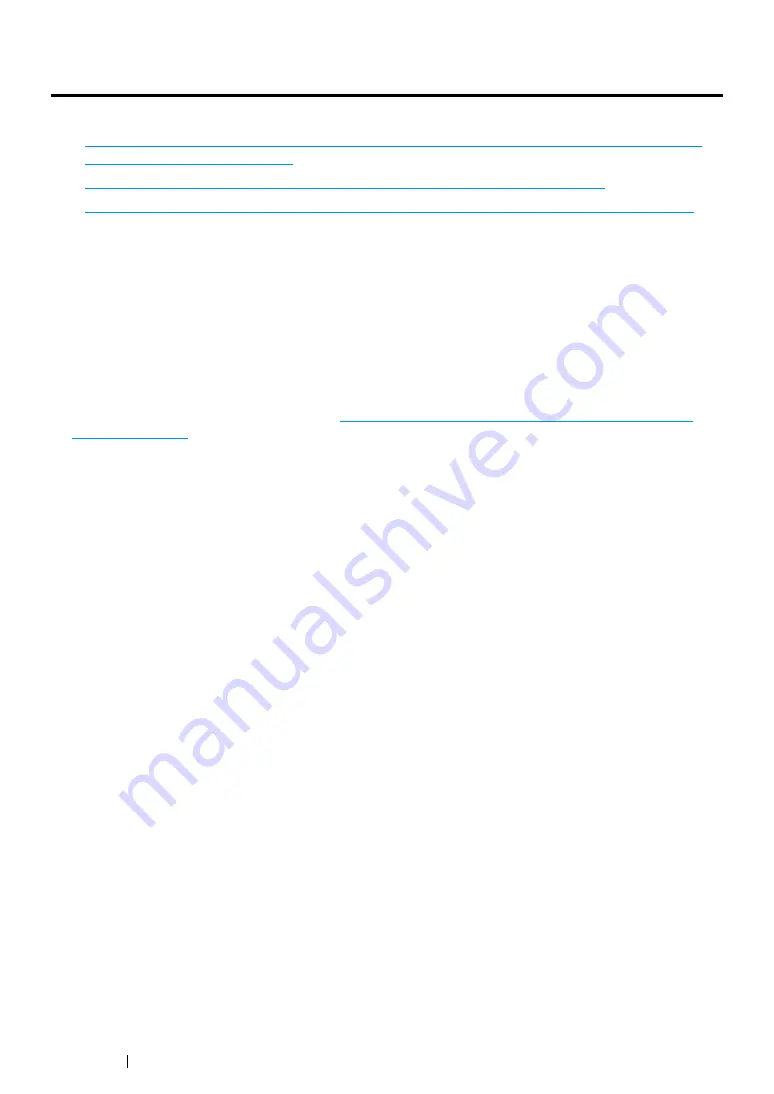
398
Maintenance
Managing the Printer
This section includes:
• "Checking or Managing the Printer with the CentreWare Internet Services (DocuPrint CM215
• "Checking Printer Status with the SimpleMonitor (Windows Only)" on page 399
• "Checking Printer Status Through E-mail (DocuPrint CM215 f/CM215 fw Only)" on page 400
Checking or Managing the Printer with the CentreWare
Internet Services (DocuPrint CM215 f/CM215 fw Only)
When the printer is installed in a TCP/IP environment, you can check printer status and configure
settings using a web browser on a network computer. You can also use the CentreWare Internet
Services to check the remaining volume of consumables and the paper loaded in this printer.
NOTE:
•
When using the printer as a local printer, you cannot use
the
CentreWare Internet Services. For details about
checking the status of a local printer, refer to
"Checking Printer Status with the SimpleMonitor (Windows
Starting the CentreWare Internet Services
Use the following procedure to start the CentreWare Internet Services.
1
Launch your web browser.
2
Enter the IP address of the printer in the address bar, and then press the
Enter
key.
The CentreWare Internet Services page appears.
• Using Online Help
For details regarding the items that can be set in each CentreWare Internet Services page, click the
Help
button to display the online Help.
Summary of Contents for DocuPrint CM215 b
Page 1: ...1 DocuPrint CM215 Series User Guide ...
Page 4: ...4 Preface ...
Page 32: ...32 Product Features ...
Page 42: ...42 Specifications ...
Page 66: ...66 Printer Management Software ...
Page 126: ...126 Printer Connection and Software Installation ...
Page 168: ...168 Printing Basics ...
Page 192: ...192 Copying ...
Page 272: ...272 Faxing DocuPrint CM215 f CM215 fw Only ...
Page 330: ...330 Troubleshooting 4 Lower the levers to their original position 5 Close the rear cover ...
Page 333: ...Troubleshooting 333 7 Lower the levers to their original position 8 Close the rear cover ...
Page 380: ...380 Troubleshooting ...
Page 406: ...406 Maintenance ...
Page 410: ...410 Contacting Fuji Xerox ...
Page 415: ...Index 415 Y Your Fax Number 268 286 ...
Page 416: ...416 Index ...
Page 417: ......






























