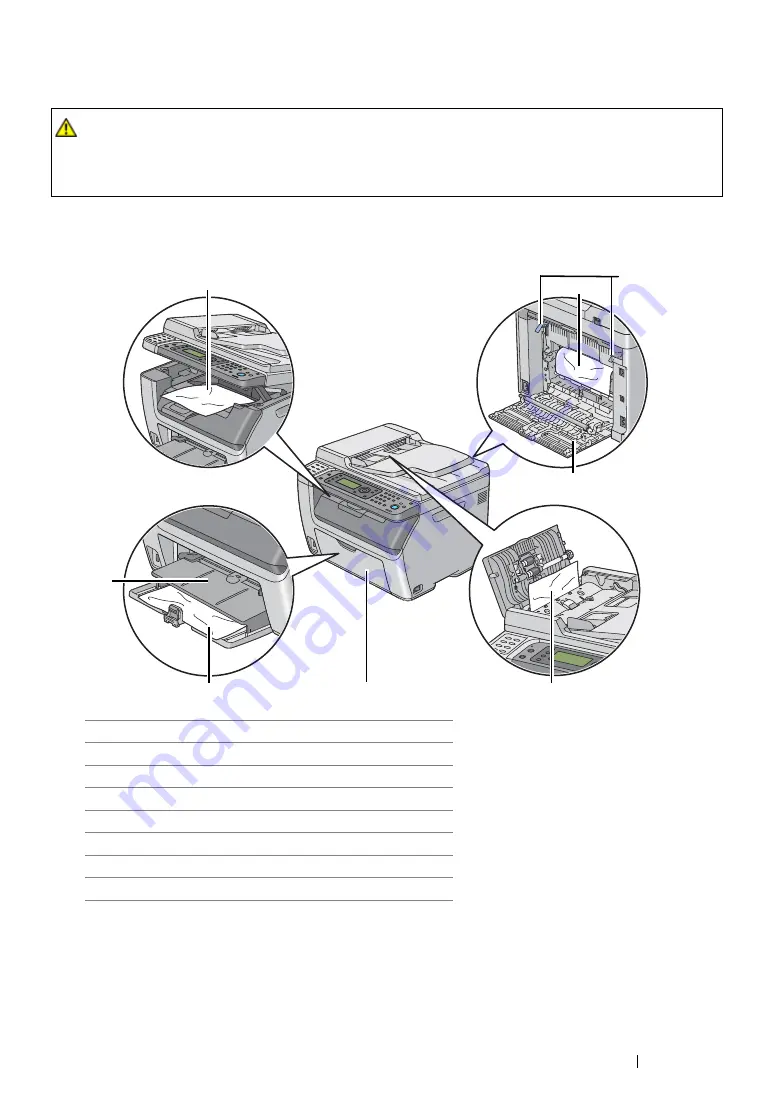
Troubleshooting
323
Identifying the Location of Paper Jams
IMPORTANT:
•
Do not attempt to clear any jams using tools or instruments. This may permanently damage the printer.
The following illustration shows where paper jams may occur along the print media path.
CAUTION:
•
Do not attempt to remove a paper deeply jammed inside the product, particularly a paper wrapped
around the fusing unit or the heat roller. Otherwise, it may cause injuries or burns. Switch off the
product immediately and contact your local Fuji Xerox representative.
1
Center Output Tray
2
Transfer Belt
3
Levers
4
Rear Cover
5
ADF Cover (DocuPrint CM215 f/CM215 fw only)
6
Front Cover
7
Multipurpose Feeder (MPF)
8
Priority Sheet Inserter (PSI)
1
2
3
4
5
6
7
8
Summary of Contents for DocuPrint CM215 b
Page 1: ...1 DocuPrint CM215 Series User Guide ...
Page 4: ...4 Preface ...
Page 32: ...32 Product Features ...
Page 42: ...42 Specifications ...
Page 66: ...66 Printer Management Software ...
Page 126: ...126 Printer Connection and Software Installation ...
Page 168: ...168 Printing Basics ...
Page 192: ...192 Copying ...
Page 272: ...272 Faxing DocuPrint CM215 f CM215 fw Only ...
Page 330: ...330 Troubleshooting 4 Lower the levers to their original position 5 Close the rear cover ...
Page 333: ...Troubleshooting 333 7 Lower the levers to their original position 8 Close the rear cover ...
Page 380: ...380 Troubleshooting ...
Page 406: ...406 Maintenance ...
Page 410: ...410 Contacting Fuji Xerox ...
Page 415: ...Index 415 Y Your Fax Number 268 286 ...
Page 416: ...416 Index ...
Page 417: ......
















































