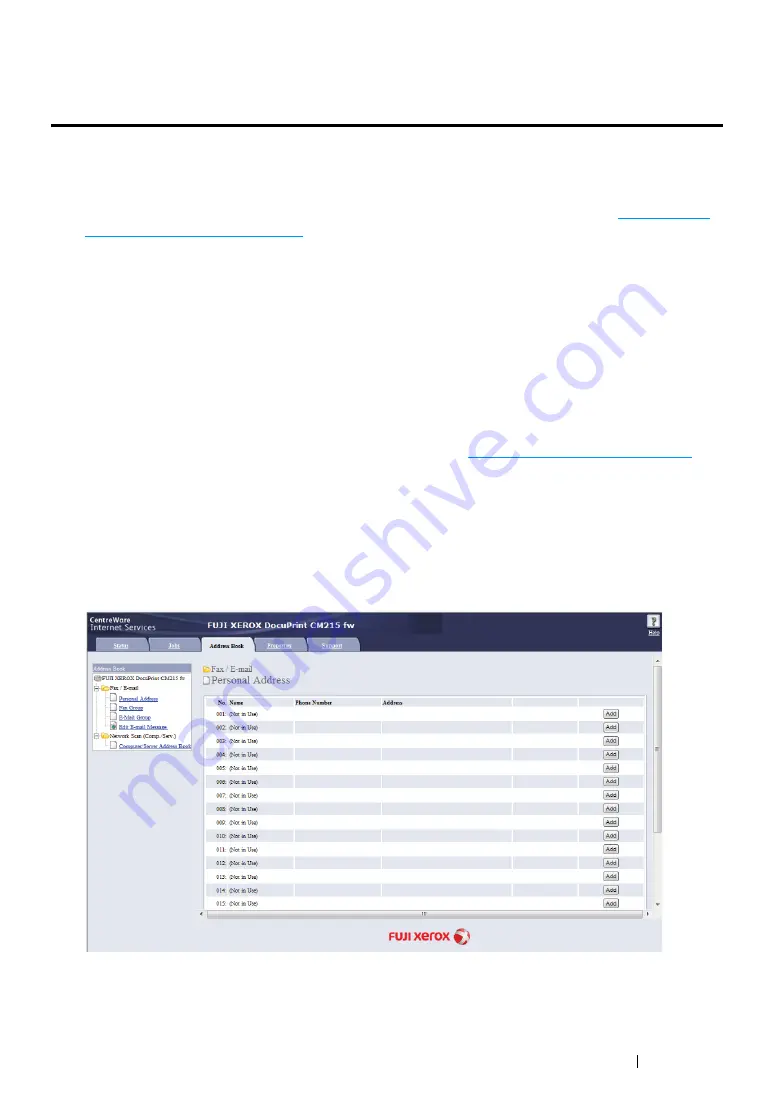
Scanning
227
Sending an E-Mail With the Scanned Image
(DocuPrint CM215 f/CM215 fw Only)
To send an e-mail attached with the scanned image from your printer, follow the steps below:
•
Set up your SMTP (Simple Mail Transfer Protocol) server information. SMTP is a protocol for
sending e-mail. Refer to the Setup Guide for more details.
•
Set up the E-mail Address Book through the CentreWare Internet Services. See
mail Address Book" on page 227
for more details.
Setting an E-mail Address Book
The following procedure uses Windows 7 as an example.
1
Launch your web browser.
2
Enter the IP address of the printer in the address bar, and then press the
Enter
key.
The printer's web page appears.
NOTE:
•
For details on how to check the IP address of the printer, see
"Verifying the IP Settings" on page 87
.
3
Click the
Address Book
tab.
If user name and password are required, enter the correct user name and password.
NOTE:
•
The default User ID and password are
11111
and
x-admin
respectively.
4
Under
Fax / E-mail
, click
Personal Address
.
Summary of Contents for DocuPrint CM215 b
Page 1: ...1 DocuPrint CM215 Series User Guide ...
Page 4: ...4 Preface ...
Page 32: ...32 Product Features ...
Page 42: ...42 Specifications ...
Page 66: ...66 Printer Management Software ...
Page 126: ...126 Printer Connection and Software Installation ...
Page 168: ...168 Printing Basics ...
Page 192: ...192 Copying ...
Page 272: ...272 Faxing DocuPrint CM215 f CM215 fw Only ...
Page 330: ...330 Troubleshooting 4 Lower the levers to their original position 5 Close the rear cover ...
Page 333: ...Troubleshooting 333 7 Lower the levers to their original position 8 Close the rear cover ...
Page 380: ...380 Troubleshooting ...
Page 406: ...406 Maintenance ...
Page 410: ...410 Contacting Fuji Xerox ...
Page 415: ...Index 415 Y Your Fax Number 268 286 ...
Page 416: ...416 Index ...
Page 417: ......






























