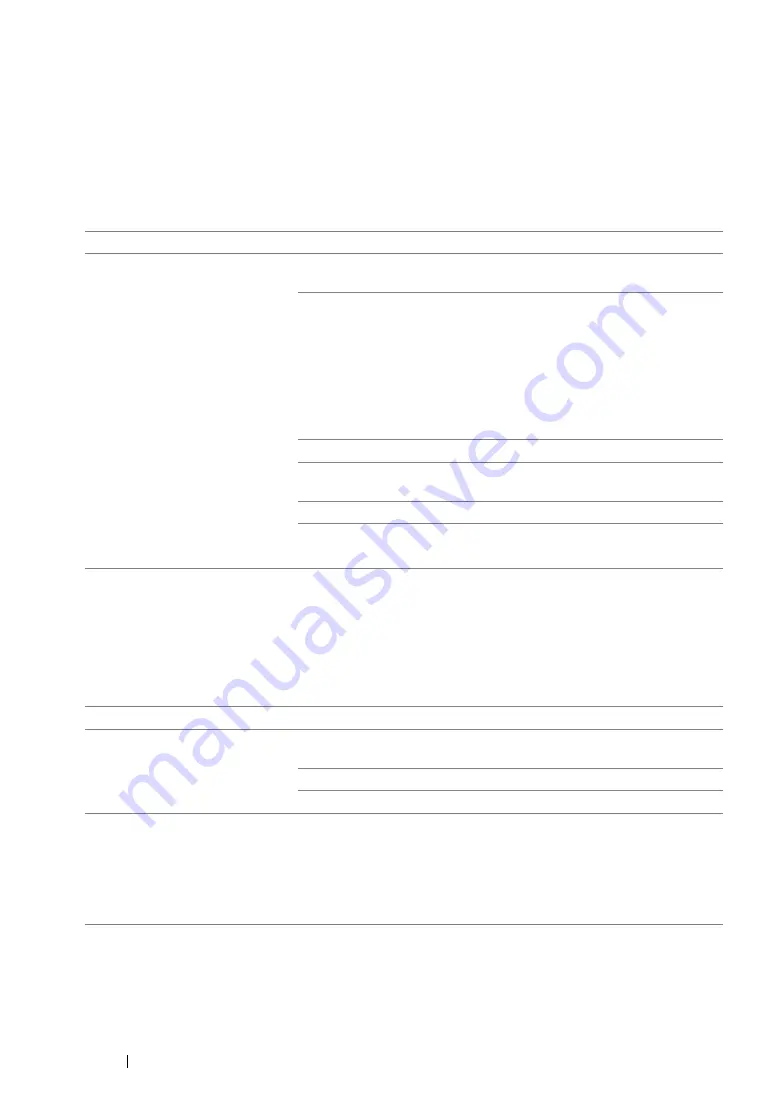
383
Troubleshooting
Jam Problems
This section includes:
• "Misfeed jam" on page 383
• "Multi-feed jam" on page 383
Misfeed jam
NOTE:
•
If the problem continues even though you have taken suggested actions described above, contact the Fuji
Xerox local representative office or an authorised dealer.
Multi-feed jam
NOTE:
•
If the problem continues even though you have taken suggested actions described above, contact the Fuji
Xerox local representative office or an authorised dealer.
Problem
Action
Print media misfeeds occur.
Remove the paper from the PSI, and then ensure that the paper is
properly inserted in the MPF.
Depending on the print media you use, take any of the following
actions:
•
For thick paper, use the one that is 216 gsm or less.
•
For thin paper, use the one that is 60 gsm or more.
•
For the envelope, ensure that it is properly loaded in the MPF or
the PSI as instructed in
"Loading Envelope in the Multipurpose
"Loading Envelope in the Priority
Sheet Inserter (PSI)" on page 158
.
If the envelope is deformed, correct it or use another envelope.
If performing manual duplex printing, ensure that the print media is
not curled.
Fan the print media.
If the print media is damp, turn over the print media.
If the problem continues, use print media that is not damp.
Problem
Action
Print media multiple feeds occur.
Remove the paper from the PSI, and then ensure that the paper is
inserted properly in the MPF.
If the print media is damp, use print media that is not damp.
Fan the print media.
(DocuPrint CM205 f/CM205 fw
only)
A document jam occurs in the
ADF if scanning of multiple-sheet
document is cancelled while
scanning is in progress.
Clear the jam.
See also:
• "Clearing Paper Jams From the ADF (DocuPrint CM205 f/CM205
Summary of Contents for DocuPrint CM205 b
Page 1: ...User Guide DocuPrint CM205 f CM205 fw CM205 b ...
Page 9: ...Contents 8 ...
Page 31: ...Product Features 30 ...
Page 41: ...Specifications 40 ...
Page 57: ...Basic Operation 56 ...
Page 69: ...Printer Management Software 68 ...
Page 189: ...Printing Basics 188 ...
Page 217: ...Copying 216 ...
Page 259: ...Scanning 258 ...
Page 319: ...Faxing DocuPrint CM205 f CM205 fw Only 318 ...
Page 369: ...Using the Operator Panel Menus and Keypad 368 ...
Page 377: ...Troubleshooting 376 ...
Page 380: ...379 Troubleshooting 4 Lower the levers to their original position 5 Close the rear cover ...
Page 383: ...Troubleshooting 382 8 Close the rear cover ...
Page 439: ...Maintenance 438 5 Close the document cover ...
Page 467: ...Contacting Fuji Xerox 466 ...






























